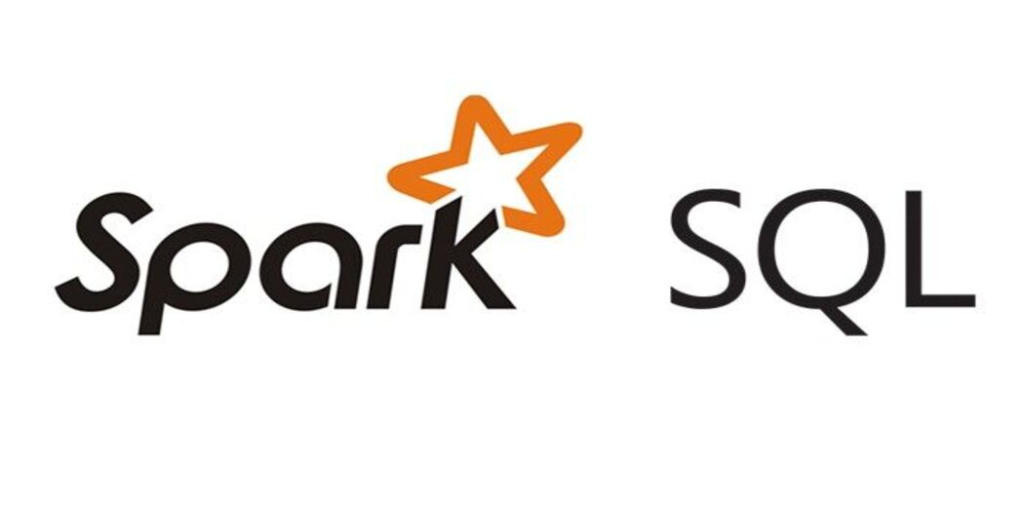
Spark SQL a Guide to Creating Table
Apache Spark SQL is a component of the Apache Spark framework that provides a programming interface to work with structured data using SQL queries. It offers a unified data processing engine that combines SQL, streaming, and complex analytics on the same dataset, leveraging the power of Spark’s distributed computing capabilities.
Spark SQL provides a higher-level abstraction than traditional MapReduce-based processing, allowing users to focus on the data and the computations rather than the underlying infrastructure. With Spark SQL, users can create tables, run SQL queries, join data sources, and perform other data processing tasks, all within the same framework. Spark SQL supports a wide range of data sources, including Hadoop Distributed File System (HDFS), Apache Cassandra, Apache Hive, and JDBC-compliant databases. By combining the strengths of Apache Spark and SQL, Spark SQL offers a versatile and scalable platform for big data processing, analytics, and machine learning.
In this article, we will focus on how to create a table in Spark SQL with step-by-step instructions
Step 1: Initialize a SparkSession
Before creating a table in Spark SQL, we need to initialize a SparkSession. The SparkSession is the entry point to the Spark SQL functionality, and it is responsible for managing the connection to the Spark cluster. We can initialize a SparkSession using the following code:
import org.apache.spark.sql.SparkSession
val spark = SparkSession
.builder()
.appName("Creating a table in Spark SQL")
.master("local[*]")
.getOrCreate()
In the above code, we are importing the SparkSession class and initializing a new SparkSession with the name “Creating a table in Spark SQL”. We are also specifying that we want to run Spark locally using all available cores.
Step 2: Creating a Database–
Before we can create a table, we need to create a database to contain it. We can create a database using the following command:
CREATE DATABASE IF NOT EXISTS mydatabase
In the above command, we are creating a database named “mydatabase” if it does not already exist. We can use this database to contain our table.
Step 3: Switching to the Database
Once the database has been created, we need to switch to it so that we can create a table within it. We can switch to the database using the following command:
USE mydatabase
In the above command, we are telling Spark to use the “mydatabase” database.
Step 4: Creating a Table
Once we have switched to the database, we can create a table in it. To create a table, we can use the following code:
CREATE TABLE IF NOT EXISTS mytable (
id INT,
name STRING)
In the above code, we are creating a table named “mytable” with two columns: “id” and “name”. The “id” column is of type INT and the “name” column is of type STRING. If the table already exists, this command will not do anything.
Step 5: Inserting Data into the Table
Once we have created the table, we can insert data into it. To insert data, we can use the following code:
INSERT INTO mytable VALUES (1, 'John'), (2, 'Jane'), (3, 'Bob')
In the above code, we are inserting three rows into the “mytable” table. Each row has an “id” column and a “name” column.
Step 6: Querying the Table
Finally, we can query the table to retrieve the data that we just inserted. To query the table, we can use the following code:
SELECT * FROM mytable
In the above code, we are selecting all columns and rows from the “mytable” table. This will return the data that we just inserted into the table.
Conclusion
In this article, we looked at how to create a table in Spark SQL using the CREATE TABLE method, and then insert values into it using the INSERT VALUES method. By following these steps, you can easily create and populate tables in Spark SQL, allowing you to process and analyze large data sets with ease.




