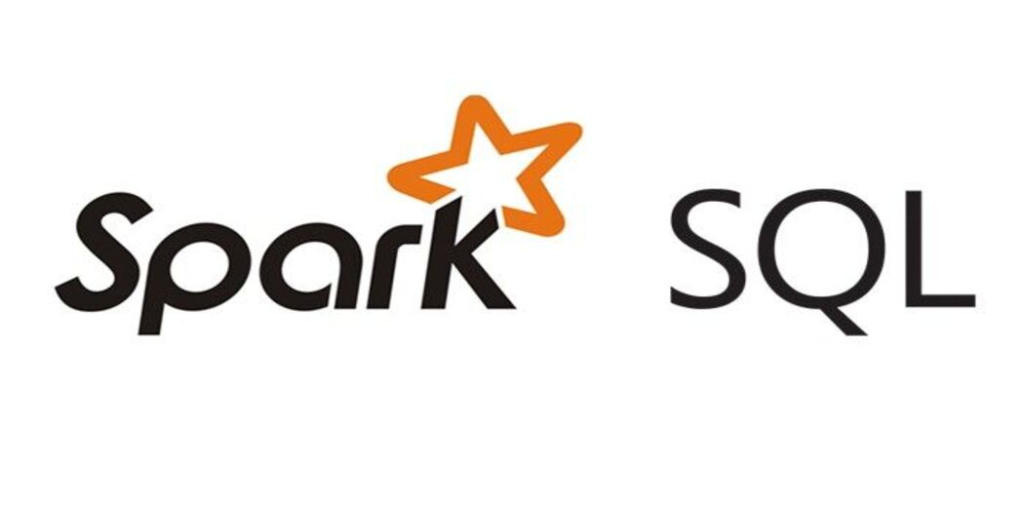
Loading Data from CSV file to Spark SQL
Apache Spark is a distributed computing system designed to process large datasets in parallel across a cluster of computers. It provides an efficient and scalable engine for data processing, analytics, and machine learning, and it supports multiple programming languages and data sources. Spark SQL is a component of Apache Spark that allows users to work with structured data using SQL queries.
It provides a unified programming interface for batch processing, streaming, and complex analytics, and it supports a wide range of data sources, including Hadoop Distributed File System (HDFS), Apache Cassandra, and JDBC-compliant databases. By combining the strengths of Apache Spark and SQL, Spark SQL offers a powerful platform for big data processing, analytics, and machine learning that is both flexible and easy to use.
One common use case for Spark SQL is to load data from CSV files into a table. In this article, we will walk through a step-by-step guide on how to do this.
1. Prepare the data
The first step is to prepare the data. In this example, we will use a CSV file containing information about products. The file has the following structure:
product_id,name,price,quantity 1,Apple,0.50,100 2,Banana,0.25,200 3,Orange,0.75,50
Make sure that the CSV file is in a format that Spark SQL can read. For example, if your CSV file uses a different delimiter, you will need to specify that in the next step.
2. Upload the data to HDFS
The next step is to upload the CSV file to HDFS (Hadoop Distributed File System). HDFS is a distributed file system that is designed to handle large amounts of data across a cluster of machines.
To upload data to HDFS, you can use the hadoop fs command. Here is an example of how to upload a CSV file to HDFS:
To upload the file to HDFS, you can use the following command:
hdfs fs -put /path/to/local/products.csv /path/to/hdfs/
This will upload the products.csv file from /path/to/local/products.csv to the /path/to/hdfs directory in HDFS.
3. Create a table
Once the file is uploaded, we can create a table in Spark SQL that corresponds to the structure of the CSV file. In this case, we need to create a table with four columns: product_id, name, price, and quantity.
To create the table, we can use the following SQL statement:
CREATE TABLE IF NOT EXISTS products ( product_id INT, name STRING, price FLOAT, quantity INT ) USING CSV OPTIONS ( header 'true', delimiter ',', inferSchema 'false', path '/path/to/hdfs/products.csv' )
In this statement, we are creating a table called products with four columns. We are using the USING CSV clause to tell Spark SQL that the data is in CSV format. We are also specifying the options for reading the file, including the header row, the delimiter, and the path to the file in HDFS.
Note that if your CSV file has a different format, you will need to adjust the options accordingly.
4. Load data into the table
With the table created, we can now load the data from the CSV file into the table. To do this, we can use the following SQL statement:
LOAD DATA INPATH '/path/to/hdfs/products.csv' INTO TABLE products
This statement tells Spark SQL to load the data from the file at /path/to/hdfs/products.csv into the products table.
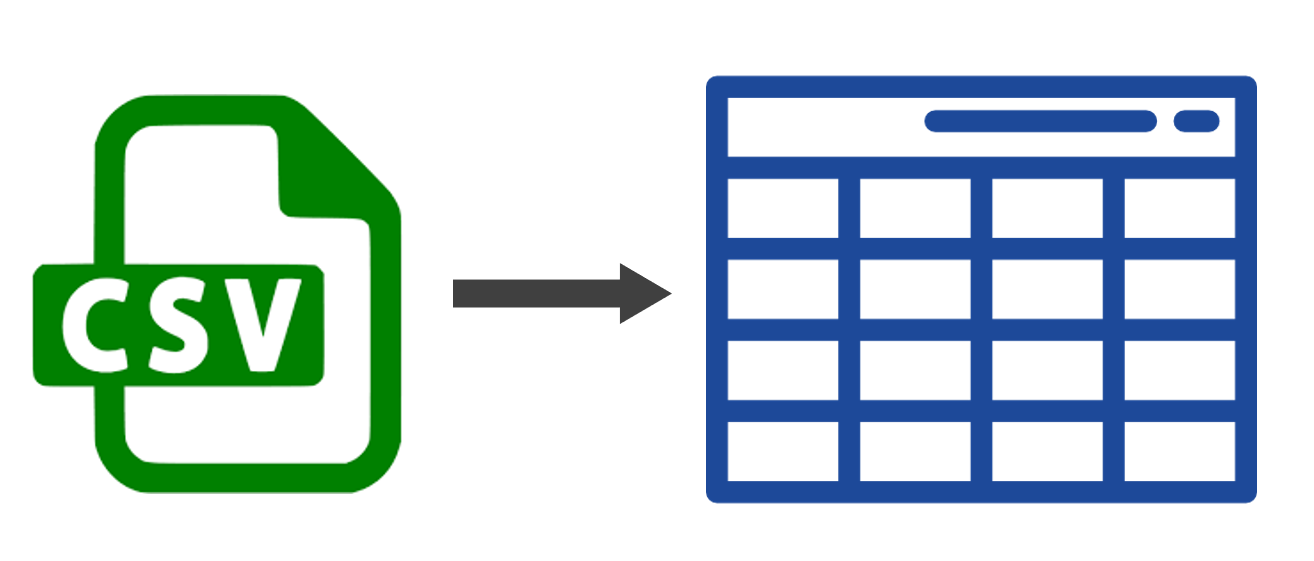
5. Query the table
Finally, we can query the table to verify that the data was loaded correctly. To do this, we can use a simple SELECT statement:
SELECT * FROM products
This statement will return all the rows in the products table.
Conclusion
In this article, we have walked through a step-by-step guide on how to load data from a CSV file into a table in Spark SQL. We covered the steps of preparing the data, uploading it to HDFS, creating a table with four columns, loading data into the table and finally we queried the data loaded into the table




