Restore EC2 From Snapshot
Amazon EC2 and S3 are the most widely used services in Amazon. EC2 is an instance-based computing service and S3 is a lightweight storage service. It is always a good practice to create a backup for your EC2 instances so that if your instance is deleted or stops working you can restore EC2 from the snapshot created.
Creating backups and recovery modules is one of the best methods for disaster management. In the case of data loss, you can always use the backups so that your work and business are not affected. Now that you know why backups and recovery modules are necessary.
What Are EC2 and S3?
Amazon Web Services commonly known as AWS is a subsidiary of Amazon that provides an on-demand cloud computing platform. AWS provides many services out of which EC2 and S3 are the ones that are commonly used.
Amazon EC2 forms the central part of Amazon’s cloud computing platform. Amazon allows individuals to rent virtual computers to run their own applications. These virtual computers are known as an EC2 instances. EC2 instances in AWS are pre-defined with the most commonly used Operating systems, you can create an operating system as per your requirement also.
Amazon S3 is a “simple storage service” provided by Amazon that provides object storage in the web interface. S3 uses a scalable storage infrastructure to provide storage to its customers in the global e-commerce network.
In this article, we will be focusing mostly on EC2 and S3. Now that you know what is Amazon EC2 and Amazon S3, let’s find out how are we going to use it in the process to restore EC2 instances using snapshot.
What Is EBS Volume?
Amazon EBS (Elastic Block Storage) provides raw block-level storage that can be attached to Amazon EC2 and is also used in Amazon RDS. Amazon EBS was launched in August 2008. EBS is used at places where there are:
- Frequent Data Change
- Data that need long-term persistence
- Databases where the frequency of read and write operations are more.
- Data that need constant updates
- Storage for Database Applications
What Is EBS Snapshot?
EBS Snapshot is used to back up data from EBS Volume to S3 by taking an in-time snapshot. Snapshot is nothing but an incremental backup. The nature of EBS Snapshot is the same as that of the original volume (encrypted or not) and the nature of volumes created by EBS Snapshot remains the same as that of the Snapshot (encrypted or not).
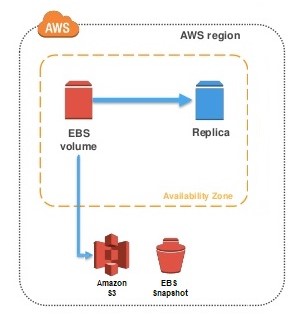
You can back up your data present in EBS Volume to Amazon S3 by taking a point-in-time snapshot. Snapshots are incremental backups. Incremental backup means a copy containing only the files which are updated. This helps in minimizing the time required to create the backup.
let’s learn how you can implement the above-given information practically.
Create An Instance, Delete It, and Restore EC2 From Snapshot
In the article about how to restore EC2 from Snapshot, I will be working on the following things:-
- Create An EC2 Instance
- Create a File To Verify After The Process To Restore EC2 From Snapshot
- Create An EBS Snapshot For The Instance
- Delete The EC2 Instance
- Restore EC2 From Snapshot
- Create An AMI From The EBS Snapshot
- Launch The Created AMI
- Verify Whether Files Are Present Or Not?
Let’s take a closer look at each of the steps.
- Create An Amazon EC2 Instance
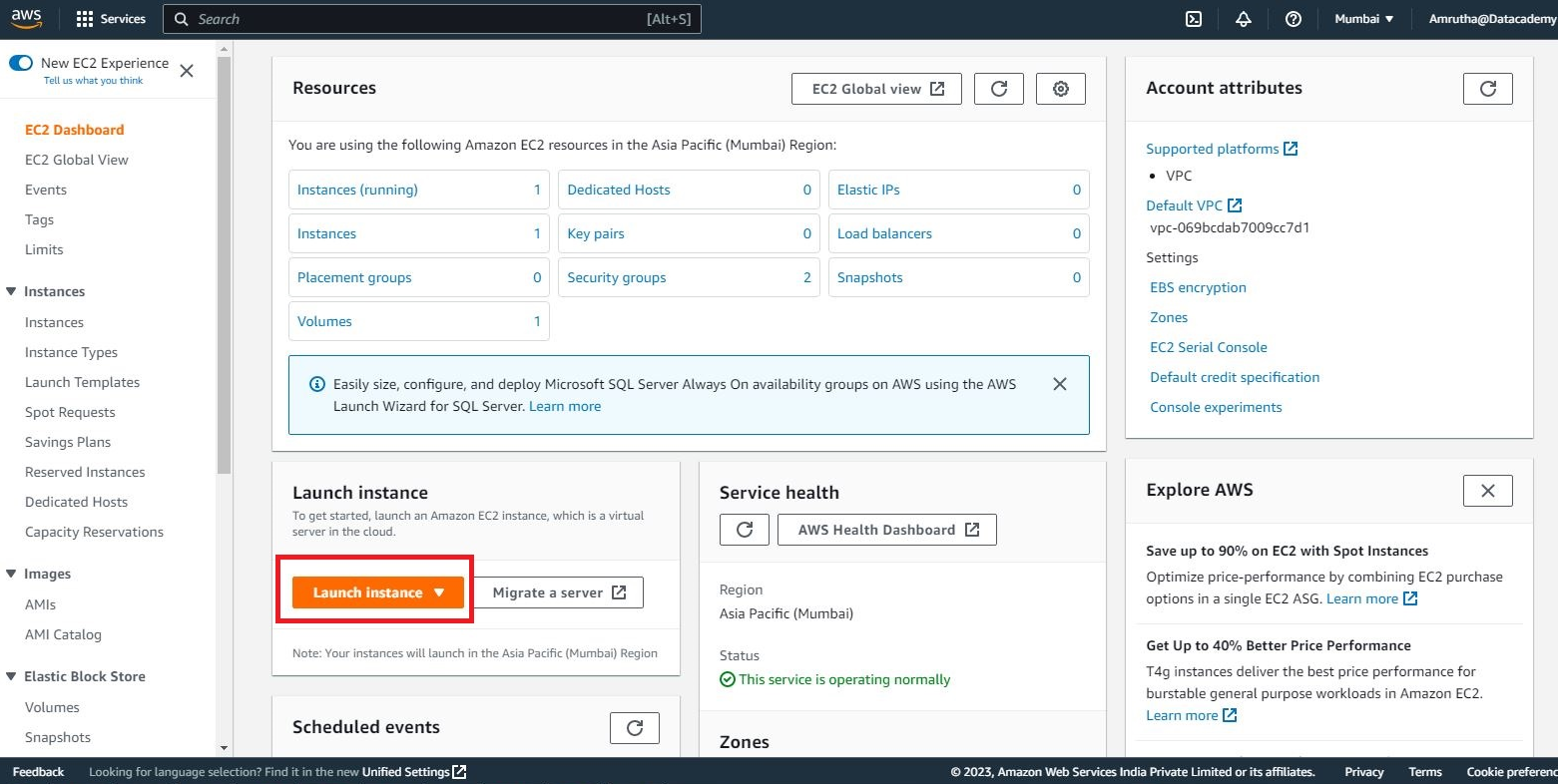
- Launch EC2 Instance using AWS Console and Select the type of Instance. Select the Storage type.
- Select the VPC and Subnet in which you want your Instance.
- Configure the Security Group.
- Add storage. Add Tags to your Instance. Verify the details. Click on Launch.
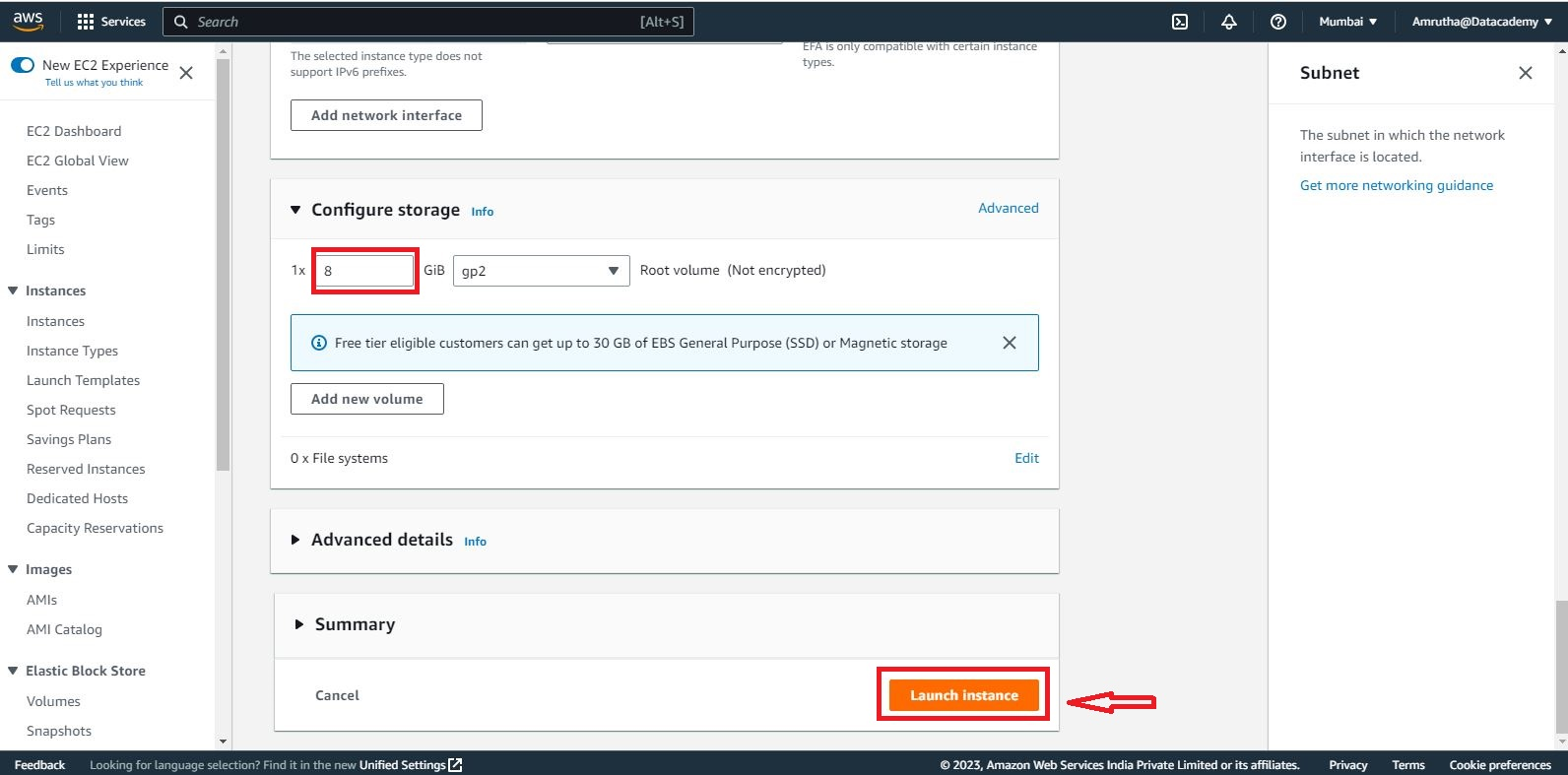
Select the key pair to access your Instance.

- click on create new key pair,
- Your Instance is created. Now it’s time to access the instance and create files.
- Create a File To Verify Later

- Create a Directory named DatacademyDemo. Move to the directory. Create a file named datacademydemotext.txt. Open the text file.

- Write some text so that you can verify.
- Create EBS Snapshot For The Instance
- Locate the Volume.
- Create Snapshot.
- Give a description of your Snapshot and create a Snapshot.
- Delete The EC2 Instance
- Terminate the Instance.
- Restore EC2 From Snapshot
- Create An AMI From The EBS Snapshot
- Create an Image from the EBS Snapshot.
- Select a Name and Description and don’t forget to select Hardware-assisted Virtualization.
- Your image creation request is processed and will be created in a few minutes.
- Launch The Created AMI
- Create on Launch and redo all the steps done while creating the EC2 Instance.
- Your EC2 Instance is restored.
Your EC2 Instance is Created.
- Create An AMI From The EBS Snapshot
- Verify Whether Files Are Present Or Not?

21. Verify whether the file we created is present or not. Verified, the directory and file I creatd are present in the restored EC2 Instance.
This was the process to restore EC2 Instance using Snapshot is successful.



