Azure Portal
In today’s businesses, speed is everything. Businesses need to be agile and fast to stay competitive, especially in the digital era. In order to manage all your resources, services, applications and data effectively and efficiently, you need a cloud management platform that streamlines all your operations. Azure is one of the most popular cloud services like AWS & Google Cloud for managing your applications and data efficiently.
The Azure portal is a user-friendly web application that helps you monitor, manage and deploy Azure resources such as virtual machines (VMs), storage accounts and websites dynamically.
With ease of use in mind, this blog post aims to give you an overview of the Azure Portal so that you can get started easily and quickly on your new ventures with Azure.
Lets Dig Deeper with Azure Portal
- Introduction to Azure Portal
- Getting Started With Azure Portal
- Azure Portal Overview
- Features of Azure Portal
- Monitor Azure Services & Resources
- Manage Azure Resources
- Deploy Azure Resources
Introduction To Azure Portal
The Azure Portal is a cloud management platform that provides an easy-to-use interface to manage your Azure resources efficiently. It is a web-based interface that you can use to monitor, manage and deploy your Azure services and resources.
You can access it via any web browser, whether from your laptop or from a mobile device. This means that you can monitor your resources, view logs and manage your Azure services from anywhere, anytime.
It is designed for Azure Enterprise and Azure Government users. You can use it to manage all your Azure services such as Azure compute, storage, networking and application services, as well as to view your billing information.
It is is designed for resiliency and continuous availability. It is configured to be present in every Azure datacenter which makes the Azure portal resilient to individual datacenter failures and avoids network slow-downs by being close to users. It updates continuously and requires no downtime for maintenance activities.
Getting Started With Azure Portal
Before you get started with the Azure Portal, make sure that you have the necessary prerequisites in place. The first thing you should do is sign up for an Azure account. You can do this by visiting the Azure Portal portal.azure.com and clicking on the “Sign up” button.
It designates a default region for you, but you can choose a different one if you want to. Next, you need to select a subscription type. You can select either a free plan or a paid one. If you choose the Free trial subscription, you will have to upgrade to paid at the end of the 30-day trial period.
Azure Portal – Overview
It is the single place where you can manage all your Azure resources, deployed applications and billing information in one place. It consists of different sections. These sections allow you to monitor, manage and deploy your Azure services and resources easily.
Let’s take a look at the different sections of the Azure Portal.
1. Home
The home section displays information related to your Azure subscription, such as billing details and recent activities. From here, you can navigate to the other sections.
You can’t customize Home Page, but yes, you can choose the options to see ‘Home’ or ‘Dashboard’ as your default view.
When you sign in for the first time, it gives you preferences to select at the top of the page.
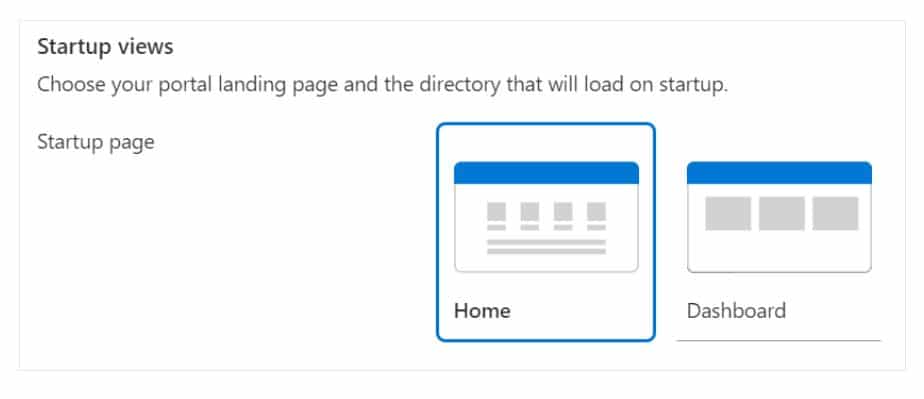
2. Azure Dashboard (Resource groups)
A resource group is a collection of related resources in your subscription. The Azure Portal allows you to create and manage your resource groups to view and manage resources efficiently at a single view. This is called as Azure Dashboard.
It is customizable as per your resource requirement. You can create multiple dashboards or customize it and can share with your colleagues in your organization.
3. Global Search
The search section of the Azure Portal allows you to search for resources, logs, documentation, events and activities.
4. Settings
The settings section allows you to configure and manage your Azure subscription. You can modify your billing information and set up security alerts here.
Here is the list of few important Azure service domains:
- Compute
- Storage
- Database
- Monitoring
- Networking
- Analytics
- Migration,.. etc
Features Of Azure Portal
- Single Point Management: it is the place or hub to access services like compute, storage, database, web applications at single view.
- Security: Everything on cloud is accessible to the web, and so is the security comes in picture. Azure portal gives complete control of the users by granting the role based access controls and subscription at individual and org level.
- Perfect Personalized experience: Azure dashboard can be customized as per your requirement to pin the resources, services and applications you wish to mange and monitor at a single view. This feature ensured flexible and adapting needs are met.
- Cost Effective: A cost effective cloud computing platform. You only pay for he services, projects and deployments you do. It lets you see your current projects costs and forecast your monthly expenditures too
- Better UI: The GUI of Azure Portal is user friendly and accessible even to the new beginners. It is an alternative to command line tools.
Monitor Azure Services And Resources
The Azure Portal allows you to monitor your Azure services and resources via the “Overview” section. The overview section allows you to view the health of your Azure services such as Azure compute and storage, as well as your deployed VMs.
In order to view the health details of your Azure services, select “Overview” from the navigation bar. You will see a screen that shows the health status of your Azure services. It displays a warning or an error icon if any service is unhealthy.
Managing Azure Resources
The Azure Portal allows you to manage your Azure resources such as storage accounts and virtual machines. You can also create new resources via the Azure Portal.
To manage your Azure resources, select “Resources” from the navigation bar. You will see a screen that displays your listed resources. In this section, you can perform tasks such as creating a new storage account, deploying a new VM and viewing the resource logs.
Deploy Azure Resources
The Azure Portal allows you to deploy new Azure resources such as a storage account and a virtual machine. In order to create a new resource, select the resource type from the navigation bar and click on “Create.” You will see a screen where you can enter the required information to create a new resource.
Conclusion
The Azure Portal is a cloud management platform that provides an easy-to-use graphical user interface to manage your Azure services and resources. It is designed for Azure Enterprise and Azure Government users and lets you monitor, manage and deploy your Azure resources from anywhere, anytime.