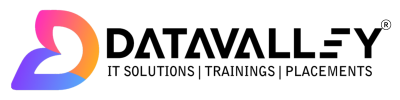AWS Cloud Practitioner Interview Questions
1. What is the AWS Management Console?
The AWS Management Console is a web-based interface for accessing and managing your AWS services and resources. It provides a graphical user interface for performing various tasks, such as launching and configuring instances, managing databases, deploying applications, and monitoring resource utilization. The console is accessible from any web browser and provides a convenient way for users to manage their AWS environment without the need for command-line tools.
2. What is the AWS Command Line Interface (CLI)?
The AWS Command Line Interface (CLI) is a unified tool to manage AWS services from the command line. It provides a way to interact with AWS services using command line prompts, scripts, and tools. The CLI enables administrators and developers to automate tasks, such as creating and managing Amazon EC2 instances, Amazon S3 buckets, and Amazon RDS databases. It is compatible with Windows, Mac, and Linux operating systems and supports multiple AWS services.
3. What are some advantages of using the AWS CLI over the AWS Management Console?
Automation:
The AWS CLI allows you to automate many tasks, making it easier to perform repetitive actions and scale operations.
Scripting:
You can write scripts in languages such as Python or Bash to automate complex processes and deploy applications on AWS.
Version control:
You can store your scripts in a version control system, allowing you to track changes, collaborate with others, and roll back to previous versions if necessary.
Portability:
You can use the AWS CLI on any computer that has a command line interface, making it easy to manage your AWS resources from different locations.
4. How do you install the AWS CLI?
The AWS CLI can be installed on Windows, Mac, and Linux operating systems. The installation process varies based on the operating system. On Windows, the AWS CLI can be installed using an MSI installer, while on Mac and Linux, it can be installed using a package manager such as Homebrew or apt. The AWS CLI requires a valid AWS account and access credentials, such as an AWS access key ID and secret access key, to be able to interact with AWS services.
5. How do you configure the AWS CLI?
The AWS CLI must be configured with your AWS credentials and default region before you can use it to interact with AWS services. You can configure the CLI using the “aws configure” command, which prompts you for your AWS access key ID, secret access key, default region name, and default output format. You can also specify these settings using environment variables or by using a configuration file, which allows you to store multiple profiles for different AWS accounts.
6. Can you use the AWS CLI to perform the same tasks as the AWS Management Console?
Yes, the AWS CLI provides equivalent functionality to the AWS Management Console, allowing you to perform the same tasks using the command line. For example, you can use the AWS CLI to launch and manage Amazon EC2 instances, create and manage Amazon S3 buckets, and deploy applications using Amazon Elastic Beanstalk. Additionally, the AWS CLI provides access to advanced features and options that may not be available in the AWS Management Console.
7. How does the AWS CLI compare to the AWS SDKs?
The AWS CLI and the AWS SDKs serve different purposes. The AWS CLI is a command-line interface for interacting with AWS services, while the AWS SDKs are libraries for developing applications that interact with AWS services. The SDKs provide a higher-level API for performing tasks, such as uploading and downloading files from Amazon S3 or reading and writing data to Amazon DynamoDB. The SDKs are available for multiple programming languages, including Java, .NET, PHP, and Python. Both the AWS CLI and the AWS SDKs allow you to interact with AWS services, but the SDKs provide a more developer-focused interface, while the CLI provides a more operations-focused interface.
8. Can you use the AWS CLI to automate tasks?
Yes, the AWS CLI can be used to automate tasks by writing scripts that use the AWS CLI commands. For example, you can write a script to automatically launch an Amazon EC2 instance, copy files to Amazon S3, or create an Amazon RDS database. The AWS CLI supports various scripting languages, such as Bash, Python, and Perl, making it easy to integrate with existing automation tools and workflows. Additionally, the AWS CLI supports command chaining, allowing you to perform multiple tasks in a single command.
9. What are some best practices for using the AWS CLI?
Store your AWS credentials securely:
Always keep your AWS access key ID and secret access key secure and do not store them in plain text files. You can use the AWS CLI configuration file to store your credentials, or use environment variables or AWS Identity and Access Management (IAM) roles to securely manage access to your AWS resources.
Use the latest version of the AWS CLI:
Make sure to keep your AWS CLI up-to-date to take advantage of new features and bug fixes. You can upgrade to the latest version of the AWS CLI using a package manager or by downloading the latest release from the AWS website.
Use profiles:
If you have multiple AWS accounts, use AWS CLI profiles to manage credentials and configuration settings for each account. This makes it easier to switch between accounts and ensures that you are using the correct credentials for each account.
Write scripts to automate tasks:
Use scripts to automate complex or repetitive tasks, such as launching multiple instances or copying large amounts of data to Amazon S3. The AWS CLI supports scripting in multiple languages, making it easy to integrate with existing automation tools and workflows.
Use the AWS CLI in combination with other AWS services:
The AWS CLI can be used in combination with other AWS services, such as Amazon CloudWatch and Amazon SNS, to automate tasks and receive notifications. For example, you can use the AWS CLI to create an Amazon SNS topic, subscribe to the topic, and receive notifications when events occur in your AWS environment.
Use the appropriate output format:
The AWS CLI supports multiple output formats, including JSON, YAML, and text. Choose the appropriate output format for your needs and automate tasks using the format that is easiest for you to process and manipulate.
Use the AWS CLI in a secure environment:
Always use the AWS CLI in a secure environment and protect your AWS credentials from unauthorized access. Use firewalls, security groups, and other security measures to restrict access to your AWS environment and minimize the risk of unauthorized access.
10. How does the AWS CLI differ from the AWS Management Console and the AWS SDKs?
The AWS CLI is a command-line interface for interacting with AWS services, the AWS Management Console is a web-based graphical user interface, and the AWS SDKs are libraries for developing applications that interact with AWS services. The AWS CLI provides equivalent functionality to the AWS Management Console and can be used to automate tasks and perform advanced operations, while the AWS SDKs provide a higher-level API for developing applications that interact with AWS services. The AWS CLI is focused on operations and infrastructure management, while the AWS Management Console is focused on providing a graphical user interface for performing common tasks, and the AWS SDKs are focused on application development.
11. Can you use the AWS CLI to manage resources across multiple AWS accounts and regions?
Yes, you can use the AWS CLI to manage resources across multiple AWS accounts and regions. By using profiles, you can switch between AWS accounts and specify the region for each account, making it easy to manage resources across multiple accounts and regions. Additionally, the AWS CLI supports cross-account access and role switching, which enables you to access resources in another AWS account that you have permission to access.
12. What is the difference between the AWS CLI and other command-line tools for managing AWS resources?
The AWS CLI is a purpose-built tool for managing AWS resources, providing a comprehensive set of commands for interacting with AWS services. Other command-line tools for managing AWS resources may have a more limited set of commands or may focus on a specific aspect of AWS resource management, such as managing Amazon EC2 instances or Amazon S3 buckets. Additionally, other command-line tools may not be maintained by AWS, which can result in compatibility issues or lack of access to new features and bug fixes. The AWS CLI is maintained by AWS and provides access to the latest features and options for managing AWS resources.
13. Can you use the AWS CLI to manage resources in other cloud environments besides AWS?
No, the AWS CLI is specifically designed for managing AWS resources and does not provide support for managing resources in other cloud environments. If you need to manage resources in other cloud environments, you may need to use a different command-line tool or API.
14. How does the AWS CLI handle errors and exceptions?
The AWS CLI handles errors and exceptions by returning a non-zero exit code and printing an error message to the standard error output stream. The error message provides information about the cause of the error, such as an invalid parameter or a required resource not being found. Additionally, the AWS CLI supports error handling in scripts by using exit codes, so that you can automate tasks and handle errors programmatically. By using the AWS CLI in combination with other AWS services, such as Amazon CloudWatch and Amazon SNS, you can receive notifications and take action when errors occur in your AWS environment.
15. What is the role of the AWS CLI configuration file?
The AWS CLI configuration file stores default settings and configuration information for the AWS CLI, such as your AWS access key ID and secret access key, default region, and output format. The configuration file can be used to store frequently used settings, such as the AWS region, and can be easily edited or updated as needed. The AWS CLI configuration file is stored in a standardized location on your computer, making it easy to locate and manage your AWS CLI configuration.
16.How does the AWS CLI integrate with other AWS services?
The AWS CLI integrates with other AWS services by providing commands for interacting with AWS services, such as Amazon S3, Amazon EC2, and Amazon RDS. The AWS CLI supports command chaining, allowing you to perform multiple tasks in a single command, and can be used in combination with other AWS services to automate tasks and receive notifications. Additionally, the AWS CLI supports scripting in multiple languages, making it easy to integrate with existing automation tools and workflows. By using the AWS CLI in combination with other AWS services, you can manage AWS resources and automate tasks in a flexible and scalable manner.