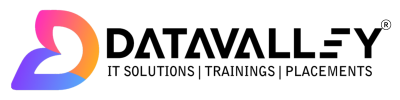AWS Auto Scaling Interview Questions
1. What is AWS Auto-Scaling and how does it work?
Amazon Web Services (AWS) Auto Scaling is a service that automatically adjusts the capacity of your Amazon Elastic Compute Cloud (EC2) instances, Amazon Elastic Container Service (ECS) tasks, or Amazon DynamoDB tables in response to changes in demand for your application. With AWS Auto Scaling, you can ensure that you have the right amount of resources available to meet the demands of your application while minimizing the costs associated with idle resources.
AWS Auto Scaling works by monitoring the performance of your application and automatically increasing or decreasing the number of resources as needed to maintain the desired performance level. You can configure AWS Auto Scaling to scale resources based on a variety of metrics, such as CPU utilization or network bandwidth, and you can specify minimum and maximum resource limits to ensure that your application has sufficient resources to meet its needs while staying within your budget.
AWS Auto Scaling is a flexible and powerful tool that can help you optimize the performance and cost of your application. It can be especially useful for applications with variable or unpredictable workloads, as it allows you to scale resources up or down as needed to meet changing demands.
To use AWS Auto Scaling, you will need to create an Auto Scaling group and define the minimum and a maximum number of resources that you want to have available, as well as the desired capacity and any scaling policies or rules that you want to use to control the scaling process. AWS Auto Scaling will then monitor your application and automatically adjust the number of resources as needed to meet your specified performance criteria.

2. Does AWS Autoscaling Work?
Yes, Amazon Web Services (AWS) Autoscaling is a service that enables you to automatically scale resources in response to changes in demand for your application. With AWS Autoscaling, you can ensure that you have the right amount of resources available to meet the demands of your application while minimizing the costs associated with idle resources.
AWS Autoscaling works by monitoring the performance of your application and automatically increasing or decreasing the number of resources (such as Amazon Elastic Compute Cloud (EC2) instances, Amazon Elastic Container Service (ECS) tasks, or Amazon DynamoDB throughput) as needed to maintain the desired performance level. You can configure AWS Autoscaling to scale resources based on a variety of metrics, such as CPU utilization or network bandwidth, and you can specify minimum and maximum resource limits to ensure that your application has sufficient resources to meet its needs while staying within your budget.
AWS Autoscaling is a flexible and powerful tool that can help you optimize the performance and cost of your application. It can be especially useful for applications with variable or unpredictable workloads, as it allows you to scale resources up or down as needed to meet changing demands.
3. Define Auto Scaling.
Auto-scaling is a technique used to automatically adjust the capacity of a system to meet changing workloads. It is commonly used in cloud computing environments, such as Amazon Web Services (AWS), to scale resources such as Amazon Elastic Compute Cloud (EC2) instances, Amazon Elastic Container Service (ECS) tasks, or Amazon DynamoDB tables up or down as needed to meet the demands of an application.
With auto-scaling, you can define policies or rules that specify the conditions under which the system should scale resources up or down. For example, you might configure auto-scaling to increase the number of EC2 instances in your application when the average CPU utilization of your current instances exceeds a certain threshold. Similarly, you might configure auto-scaling to decrease the number of instances when the average CPU utilization falls below a certain threshold, in order to save costs.
Auto scaling can help you optimize the performance and cost of your application by ensuring that you have the right amount of resources available to meet the demands of your users while minimizing the costs associated with idle resources. It can be especially useful for applications with variable or unpredictable workloads, as it allows you to scale resources up or down as needed to meet changing demands.
4. What is the difference between a single instance Web environment and Load-Balanced Auto-Scaling?
In a single instance web environment, your application is running on a single server or virtual machine (VM). This means that all requests from users are directed to that single server, and the performance of your application is limited by the resources of that server. This can be a simple and cost-effective solution for small applications with low traffic, but it may not be sufficient for larger or more heavily-trafficked applications, as the single server may not be able to handle the increased workload.
On the other hand, in a load-balanced, auto-scaling environment, your application is running on multiple servers or VMs, and a load balancer is used to distribute incoming requests evenly across those servers. This allows your application to scale horizontally, meaning that you can add more servers or VMs as needed to handle increased traffic.
Load-balanced, auto-scaling environments offer several benefits over single-instance environments. They can handle higher levels of traffic and provide a better performance, as the workload is distributed across multiple servers. They can also provide better availability, as the load balancer can automatically redirect traffic to healthy servers if one of the servers goes down.
Additionally, auto-scaling allows you to automatically add or remove servers based on demand, so you can ensure that you have the right amount of resources available to meet the needs of your users. This can help you optimize the cost of your application, as you only pay for the resources you actually use.
5. On an EC2 instance, an application of yours is active. Once the CPU usage on your instance hits 80%, you must reduce the load on it. What strategy do you use to complete the task?
There are several strategies that you could use to reduce the load on an EC2 instance when the CPU usage hits 80%. Here are a few options:
- Scale-out: One option would be to add additional EC2 instances to your application, and use a load balancer to distribute incoming requests evenly across all of the instances. This will allow you to handle more traffic and reduce the load on any individual instance.
- Optimize your application: Another option would be to optimize your application to use fewer resources. This might involve improving the performance of your code, using more efficient algorithms, or reducing the number of requests that your application makes to external services.
- Use auto-scaling: You could also use Amazon Web Services (AWS) Auto Scaling to automatically add or remove EC2 instances based on demand. For example, you could configure Auto Scaling to increase the number of instances when the CPU usage of your current instances exceeds a certain threshold, and to decrease the number of instances when the CPU usage falls below a certain threshold. This will allow you to automatically scale your application up or down as needed to meet changing demands.
- Use a larger instance type: If you are using a smaller instance type, you might consider upgrading to a larger instance type with more CPU and memory resources. This will allow you to handle more traffic and reduce the load on the instance.
- Use a cache: Implementing a cache (such as Amazon ElastiCache) can help reduce the load on your EC2 instance by allowing your application to store frequently accessed data in memory, rather than having to retrieve it from a database or other external service on every request.
There is no one-size-fits-all solution for reducing the load on an EC2 instance, and the best approach will depend on your specific needs and resources. It may be helpful to try a combination of these strategies to find the most effective solution for your application.
6. Explain the auto-scaling feature of EC2 along with its benefits.
Amazon Elastic Compute Cloud (EC2) Auto Scaling is a service that enables you to automatically scale the capacity of your EC2 instances up or down in response to changes in demand for your application. With EC2 Auto Scaling, you can ensure that you have the right amount of resources available to meet the demands of your users while minimizing the costs associated with idle resources.
Some of the benefits of using EC2 Auto Scaling include:
- Improved performance: By adding or removing EC2 instances as needed, EC2 Auto Scaling can help you ensure that your application has the resources it needs to meet the demands of your users. This can result in improved performance and a better user experience.
- Better availability: EC2 Auto Scaling can help you improve the availability of your application by automatically replacing any instances that fail or become unavailable. This can help you avoid downtime and ensure that your users can access your application when they need to.
- Cost optimization: EC2 Auto Scaling allows you to automatically scale your resources up or down as needed to meet changing demands. This can help you optimize your costs by only paying for the resources that you actually use.
- Simplified resource management: EC2 Auto Scaling makes it easy to manage the capacity of your EC2 instances, as it automatically scales your resources up or down based on your specified policies and rules. This can help you save time and reduce the complexity of managing your resources manually.
To use EC2 Auto Scaling, you will need to create an Auto Scaling group and define the minimum and a maximum number of EC2 instances that you want to have available, as well as the desired capacity and any scaling policies or rules that you want to use to control the scaling process. EC2 Auto Scaling will then monitor your application and automatically adjust the number of instances as needed to meet your specified performance criteria.
7. Can you change the instance type of the instances that are running in your application tier and are also using autoscaling? If yes, then how? (Choose one of the following)
Yes, you can change the instance type of the instances that are running in your application tier and are also using autoscaling. Here’s one way you can do this:
- Create a new launch configuration with the desired instance type: First, you will need to create a new launch configuration that specifies the new instance type that you want to use. You can do this using the AWS Management Console, the AWS Command Line Interface (CLI), or the AWS SDKs.
- Update the Auto Scaling group to use the new launch configuration: Next, you will need to update your Auto Scaling group to use the new launch configuration that you created. You can do this using the AWS Management Console, the AWS CLI, or the AWS SDKs.
- Wait for the instances to be replaced: Once you have updated the Auto Scaling group to use the new launch configuration, the Auto Scaling group will automatically replace the old instances with new ones using the new instance type. This process may take some time, as the Auto Scaling group will replace the instances one at a time to ensure that there is always at least one instance available to serve traffic.
It’s important to note that changing the instance type of your instances may impact the performance and cost of your application. Be sure to carefully consider the impact of any changes that you make, and test your application thoroughly after making any changes to ensure that it is performing as expected.
8. I created a web application with autoscaling. I observed that the traffic on my application is the highest on Wednesdays and Fridays between 9 AM and 7 PM. What would be the best solution for me to handle the scaling?
To handle the scaling of your web application in the most efficient way, you could use Amazon Web Services (AWS) Auto Scaling with scheduled scaling. Scheduled scaling allows you to specify when and by how much you want to scale your application, based on a schedule that you define.
To use scheduled scaling for your web application, you will need to do the following:
- Create an Auto Scaling group: First, you will need to create an Auto Scaling group for your web application. This will allow you to manage the capacity of your application and specify the minimum and the maximum number of instances that you want to have available.
- Create a scheduled action: Next, you will need to create a scheduled action that specifies when and by how much you want to scale your application. You can do this using the AWS Management Console, the AWS Command Line Interface (CLI), or the AWS SDKs. When creating the scheduled action, you will need to specify the desired capacity for your Auto Scaling group, as well as the start and end times for the action.
- Set the desired capacity for your Auto Scaling group: Finally, you will need to set the desired capacity for your Auto Scaling group to the desired capacity specified in your scheduled activities. This will ensure that your Auto Scaling group scales your application according to your schedule.
With scheduled scaling, you can ensure that your application has the resources it needs to meet the demands of your users during the times of highest traffic while minimizing the costs associated with idle resources. This can help you optimize the performance and cost of your application, and provide a better user experience for your users.
9. You have an application running on your Amazon EC2 instance. You want to reduce the load on your instance as soon as the CPU utilization reaches 100 percent. How will you do that?
There are several strategies that you could use to reduce the load on an Amazon Elastic Compute Cloud (EC2) instance when the CPU utilization reaches 100 percent. Here are a few options:
- Scale-out: One option would be to add additional EC2 instances to your application, and use a load balancer to distribute incoming requests evenly across all of the instances. This will allow you to handle more traffic and reduce the load on any individual instance.
- Optimize your application: Another option would be to optimize your application to use fewer resources. This might involve improving the performance of your code, using more efficient algorithms, or reducing the number of requests that your application makes to external services.
- Use auto-scaling: You could also use Amazon Web Services (AWS) Auto Scaling to automatically add or remove EC2 instances based on demand. For example, you could configure Auto Scaling to increase the number of instances when the CPU utilization of your current instances exceeds a certain threshold, and to decrease the number of instances when the CPU utilization falls below a certain threshold. This will allow you to automatically scale your application up or down as needed to meet changing demands.
- Use a larger instance type: If you are using a smaller instance type, you might consider upgrading to a larger instance type with more CPU and memory resources. This will allow you to handle more traffic and reduce the load on the instance.
- Use a cache: Implementing a cache (such as Amazon ElastiCache) can help reduce the load on your EC2 instance by allowing your application to store frequently accessed data in memory, rather than having to retrieve it from a database or other external service on every request.
There is no one-size-fits-all solution for reducing the load on an EC2 instance, and the best approach will depend on your specific needs and resources. It may be helpful to try a combination of these strategies to find the most effective solution for your application.
10. You have an application running on an EC2 instance. You need to reduce the load on your instance as soon as the CPU utilization reaches 80 percent. How will you accomplish the job?
It can be done by creating an autoscaling group to deploy more instances when the CPU utilization of the EC2 instance exceeds 80 percent and distributing traffic among instances by creating an application load balancer and registering EC2 instances as target instances.
AWS Auto Scaling Interview Questions
11. What is Amazon EC2 Auto Scaling?
Amazon Elastic Compute Cloud (EC2) Auto Scaling is a service that enables you to automatically scale the capacity of your EC2 instances up or down in response to changes in demand for your application. With EC2 Auto Scaling, you can ensure that you have the right amount of resources available to meet the demands of your users while minimizing the costs associated with idle resources.
EC2 Auto Scaling works by monitoring the performance of your application and automatically increasing or decreasing the number of EC2 instances as needed to maintain the desired performance level. You can configure EC2 Auto Scaling to scale resources based on a variety of metrics, such as CPU utilization or network bandwidth, and you can specify minimum and maximum resource limits to ensure that your application has sufficient resources to meet its needs while staying within your budget.
EC2 Auto Scaling is a flexible and powerful tool that can help you optimize the performance and cost of your application. It can be especially useful for applications with variable or unpredictable workloads, as it allows you to scale resources up or down as needed to meet changing demands.
To use EC2 Auto Scaling, you will need to create an Auto Scaling group and define the minimum and a maximum number of EC2 instances that you want to have available, as well as the desired capacity and any scaling policies or rules that you want to use to control the scaling process. EC2 Auto Scaling will then monitor your application and automatically adjust the number of instances as needed to meet your specified performance criteria.
12. What is the Pricing for Amazon EC2 Auto Scaling?
There is no additional charge for using Amazon Elastic Compute Cloud (EC2) Auto Scaling. You will only pay for the EC2 instances that you use, as well as any other resources that your application consumes, such as Elastic Load Balancers or Amazon Elastic Block Store (EBS) volumes.
The cost of your EC2 instances will depend on the instance type, the region in which they are deployed, and the length of time that they are running. You can choose from a variety of instance types, each with different combinations of CPU, memory, and storage resources, to meet the needs of your application. You can also choose to use on-demand instances or reserved instances, depending on your needs and budget. On-demand instances are charged based on the number of hours that they are running, while reserved instances offer a discounted rate in exchange for a commitment to use the instances for a specified period of time.
You can use the EC2 Pricing Calculator to estimate the cost of your EC2 instances and other resources based on your specific configuration and usage patterns. This can help you plan your budget and ensure that you have the resources you need to meet the demands of your application, without overspending.
13. How do Auto Scaling groups work?
You can create, access, and manage your Auto Scaling groups using any of the following interfaces:
- AWS Management Console – Provides a web interface that you can use to access your Auto Scaling groups. If you’ve signed up for an AWS account, you can access your Auto Scaling groups by signing into the AWS Management Console, using the search box on the navigation bar to search for Auto Scaling groups, and then choose Auto Scaling groups.
- AWS Command Line Interface (AWS CLI) – Provides commands for a broad set of AWS services, and is supported on Windows, macOS, and Linux. To get started.
- AWS Tools for Windows PowerShell – Provides commands for a broad set of AWS products for those who script in the PowerShell environment.
- AWS SDKs – Provides language-specific API operations and takes care of many of the connection details, such as calculating signatures, handling request retries, and handling errors.
- Query API – Provides low-level API actions that you call using HTTPS requests. Using the Query API is the most direct way to access AWS services. However, it requires your application to handle low-level details such as generating the hash to sign the request and handling errors.
- AWS CloudFormation – Supports creating Auto Scaling groups using CloudFormation templates.
To connect programmatically to an AWS service, you use an endpoint.
14. What are Auto Scaling components?
Auto-scaling components are the building blocks that are used to create and manage an Amazon Web Services (AWS) Auto Scaling system. These components include:
- Launch configurations: A launch configuration is a template that specifies the properties of the Amazon Elastic Compute Cloud (EC2) instances or Amazon Elastic Container Service (ECS) tasks that you want to include in your auto-scaling group. It specifies the instance type, the AMI to use, the security groups and key pairs to use, and any other necessary configuration details.
- Auto-scaling groups: An auto-scaling group (ASG) is a collection of EC2 instances or ECS tasks that are configured to run your application, along with the policies and rules that control how the group scales in response to changes in demand.
- Scaling policies: A scaling policy defines how an ASG should scale in response to changes in demand. It specifies the metric to use to trigger a scale-out or scale-in event, as well as the number of instances or tasks to add or remove in response to the event.
- CloudWatch alarms: CloudWatch alarms are used to monitor the performance of your application and trigger scaling events based on predefined thresholds. For example, you could create an alarm that triggers a scale-out event when the average CPU utilization of your instances exceeds 80 percent.
- Amazon EC2 instances or Amazon ECS tasks: These are the resources that are used to run your application and are managed by the ASG. They can be EC2 instances or ECS tasks, depending on your needs and preferences.
By using these components together, you can create a scalable, highly available system that can handle changes in demand and ensure that your application has the resources it needs to meet the needs of your users.
15. What are Auto-Scaling Related Services?
Amazon Web Services (AWS) Auto Scaling is a service that enables you to automatically scale the capacity of your Amazon Elastic Compute Cloud (EC2) instances or Amazon Elastic Container Service (ECS) tasks up or down in response to changes in demand for your application. There are several other AWS services that are commonly used in conjunction with Auto Scaling to create a scalable and highly available system:
- Amazon Elastic Load Balancer (ELB): ELB is a service that automatically distributes incoming traffic across multiple EC2 instances or ECS tasks. It can help you improve the availability and performance of your application by distributing traffic evenly across multiple instances and automatically replacing any instances that fail or become unavailable.
- Amazon Elastic Block Store (EBS): EBS is a service that provides persistent block storage for EC2 instances. It can be used to store data that needs to be persisted across instance restarts, such as database files or application logs.
- Amazon CloudWatch: CloudWatch is a service that enables you to monitor the performance of your AWS resources in real time. It can be used to set alarms that trigger scaling events based on predefined thresholds, such as when the average CPU utilization of your instances exceeds a certain percentage.
- Amazon Simple Notification Service (SNS): SNS is a service that enables you to send notifications when certain events occur within your AWS resources. It can be used to send notifications when an instance is added or removed from an Auto Scaling group, or when an alarm is triggered.
By using these services in conjunction with AWS Auto Scaling, you can create a scalable and highly available system that can handle changes in demand and ensure that your application has the resources it needs to meet the needs of your users.
FAQ’s
What is an auto scaling in AWS?
Auto Scaling is a feature in Amazon Web Services (AWS) that automatically increases or decreases the number of Amazon Elastic Compute Cloud (EC2) instances in a configuration based on predefined policies and rules. The goal of Auto Scaling is to ensure that your application has the right amount of resources available to handle changes in demand, without manual intervention.
Auto Scaling works by creating a group of Amazon EC2 instances, called an Auto Scaling group, that are created from a common Amazon Machine Image (AMI). You can then define rules and policies for when instances should be added or removed from the group. For example, you might define a policy that says to add an instance to the group when the average network latency exceeds a certain threshold, or to remove an instance when the average CPU usage falls below a certain level.
There are several benefits to using Auto Scaling:
1.Cost Savings: By adding or removing instances based on demand, Auto Scaling can help you reduce the amount of resources you need to pay for when demand is low and avoid running out of resources when demand is high.
2.High Availability: Auto Scaling can help you ensure that your application is always available by automatically replacing instances that fail or become unavailable.
3.Scalability: Auto Scaling can help you scale your application up and down automatically, so that you can handle changes in traffic and load.
Overall, Auto Scaling provides a simple and powerful way to ensure that your application has the resources it needs to handle changes in demand, without manual intervention.
What are the two main components of AWS Auto Scaling?
The two main components of AWS Auto Scaling are the Auto Scaling group and the launch configuration.
1. Auto Scaling group: This is the core component of Auto Scaling. It defines the group of Amazon EC2 instances that are created from a common Amazon Machine Image (AMI). It also defines the rules and policies for when instances should be added or removed from the group.
2. Launch Configuration: It is a blueprint that describes all the settings for an instance. It contains the AMI to be used, the instance type, key pair and security group. It is essentially a template that tells Auto Scaling how to launch and configure the instances in the group.
What is Auto Scaling in AWS interview questions?
Here are a few Auto Scaling interview questions:
1. Can you explain what Auto Scaling is and what its main benefits are?
2. What are the two main components of AWS Auto Scaling?
3. How does Auto Scaling work in relation to Amazon Elastic Block Store (EBS) volumes?
4. Can you give an example of when you would use Auto Scaling?
5. How does Auto Scaling help with cost optimization?
What is the difference between auto scaling and ELB?
Here is a table that compares Auto Scaling and Elastic Load Balancing (ELB) in terms of their features and use cases: