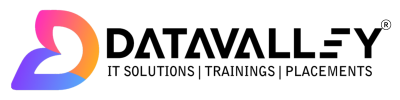Windows Vs Unix Commands
Windows Commands:
Windows commands are a set of instructions that can be executed in the Command Prompt or PowerShell environments on a Windows operating system. These commands allow users to perform various tasks such as managing files and directories, viewing system information, and controlling processes and services.
Some common Windows commands include:
dir: Lists the files and directories in a directory
cd: Changes the current working directory
copy: Copies a file or files from one location to another
move: Moves a file or files from one location to another
del or erase: Deletes a file or files
type or more: Displays the contents of a text file on the screen
netstat: Shows active network connections and their status
tasklist: Displays a list of currently running processes and their associated information
chkdsk: Checks a disk for errors and attempts to repair them
These are just a few examples of the many commands available in Windows. It’s worth noting that Windows also includes PowerShell, an advanced command-line interface that provides more functionality than the Command Prompt and allows for automation and scripting.
Linux Commands:
Linux commands are a set of instructions that can be executed in the terminal environment on a Linux operating system. These commands allow users to perform various tasks such as managing files and directories, viewing system information, and controlling processes and services.
Some common Linux commands include:
ls: Lists the files and directories in a directory
cd: Changes the current working directory
cp: Copies a file or files from one location to another
mv: Moves a file or files from one location to another
rm: Deletes a file or files
cat or less: Displays the contents of a text file on the screen
netstat: Shows active network connections and their status
ps: Displays a list of currently running processes
top: Shows the current resource usage of the system and the processes that are using the most resources
find: Search for files in a directory hierarchy.
These are just a few examples of the many commands available in Linux. It’s worth noting that Linux is an open-source operating system, and there are many different distributions of Linux, each with its own set of commands and tools. Additionally, Linux also includes many shells (Bash, Zsh, etc) which provide more functionality than the default shell and allow for automation and scripting.
Windows and Unix are both operating systems, but they use different command-line interfaces. Windows uses the Command Prompt and PowerShell, while Unix uses the Terminal and various shells such as Bash and Zsh. The commands used in each system are different and are not directly interchangeable. However, some basic commands such as “ls” (list files) and “cd” (change directory) have similar functionality in both Windows and Unix.
Windows Commands Vs Unix Commands:
Windows and Unix are both popular operating systems, but they have different command line interfaces and therefore use different commands. In this article, we will take a closer look at the similarities and differences between Windows commands and Unix commands.
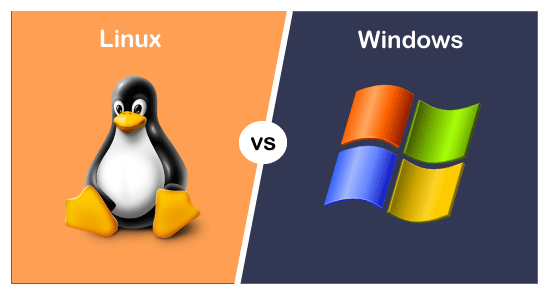
Windows and Unix have different command line interfaces and therefore use different commands.
Here are a few examples of how some common tasks are accomplished in both systems:
Listing Files:
One of the most basic tasks you might want to perform on the command line is to view a list of files in a directory. In Windows, you can use the “dir” command to list the files in the current directory or the “ls” command. In Unix, you can use the “ls” command. Both commands will display the files and subdirectories in the current directory, but the output may look slightly different.
Windows: “dir” or “ls”
Unix: “ls”
Changing Directories:
Another common task you might want to perform on the command line is changing the current working directory. In Windows and Unix, you can use the “cd” command to change the current directory. For example, in Windows, “cd C:\Windows” will change the current directory to the Windows directory, and in Unix, “cd /home/user” will change the current directory to the user’s home directory.
Windows: “cd”
Unix: “cd”
Creating a new Directory:
To create a new directory, both Windows and Unix use the “mkdir” command. The command is followed by the name of the new directory. For example, “mkdir newfolder” will create a new directory called “newfolder” in the current directory.
Windows: “mkdir”
Unix: “mkdir”
Copying Files:
The “copy” command is used in Windows to copy files, while in Unix “cp” command is used. Both commands take two arguments: the source file and the destination file. For example, “copy file1.txt file2.txt” will copy the contents of file1.txt to file2.txt.
Windows: “copy”
Unix: “cp”
Moving/Renaming Files:
To move or rename a file, Windows uses the “move” command, while in Unix “mv” command is used. Both commands take two arguments: the source file and the destination file. For example, “move file1.txt newfile.txt” will rename file1.txt to newfile.txt.
Windows: “move”
Deleting Files:
Unix: “mv”
To delete files, Windows uses the “del” or “erase” command, while in Unix “rm” command is used. For example, “del file.txt” will delete the file named “file.txt” in the current directory.
Windows: “del” or “erase”
Unix: “rm”
Viewing the Contents of a File:
To view the contents of a file, Windows uses the “type” or “more” command, while in Unix “cat” or “less” command is used. For example, “type file.txt” will display the contents of “file.txt” on the screen.
Windows: “type” or “more”
Unix: “cat” or “less”
Finding Files:
To find files, Windows uses the “dir /s /b | find “string”” command, while in Unix “find . -name ‘string'” command is used.
Windows: “dir /s /b | find “string””
Unix: “find . -name ‘string'”
It’s worth noting that Windows and Unix commands do have some overlap and similar functionality, but they are generally not directly interchangeable and will require some adjustments to use on the other OS.
Here is a table comparing some common tasks and the corresponding commands used in both Windows and Unix, along with examples of their usage:
| Task | Windows Command | Windows Example | Unix Command | Unix Example |
| List files | dir or ls | dir | ls | ls |
| Change directories | cd | cd C:\Windows | cd | cd /home/user |
| Create a new directory | mkdir | mkdir newfolder | mkdir | mkdir newfolder |
| Copy files | copy | copy file1.txt file2.txt | cp | cp file1.txt file2.txt |
| Move/Rename files | move | move file1.txt newfile.txt | mv | mv file1.txt newfile.txt |
| Delete files | del or erase | del file.txt | rm | rm file.txt |
| View the contents of a file | type or more | type file.txt | cat or less | cat file.txt |
| Find files | dir /s /b | dir /s /b | find . -name | find . -name “file.txt” |
Please note that this is not an exhaustive list of commands and also some commands may have multiple flags which can be used for more advanced functionality.
In conclusion, while Windows and Unix commands do have some overlap and similar functionality, they are generally not directly interchangeable and will require some adjustments to use on the other OS. It is worth noting that this is not an exhaustive list of commands and also some commands may have multiple flags which can be used for more advanced functionality.
Conclusion:
In conclusion, Windows and Linux are both popular operating systems that use different command-line interfaces. Windows commands are a set of instructions that can be executed in the Command Prompt or PowerShell environments on a Windows operating system, while Linux commands are a set of instructions that can be executed in the terminal environment on a Linux operating system. Both sets of commands allow users to perform various tasks such as managing files and directories, viewing system information, and controlling processes and services, but the commands and their syntax are different. It’s worth noting that Windows also includes PowerShell, an advanced command-line interface that provides more functionality than the Command Prompt, and Linux also includes many shells (Bash, Zsh, etc) which provide more functionality than the default shell and allow for automation and scripting.