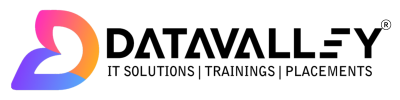Microsoft Power BI is a powerful business intelligence and data visualization tool that allows users to connect to various data sources, analyze data, and create interactive reports and dashboards. If you’re new to Power BI, here’s a beginner’s guide to help you get started:
Install Microsoft Power BI Desktop:
- Visit the Microsoft Power BI website (https://powerbi.microsoft.com) and download Power BI Desktop, the free application for creating reports and dashboards.

Understand Power BI Components:
- Power BI consists of three main components: Power BI Desktop (for report creation), Power BI Service (for sharing and collaboration), and Power BI Mobile (for accessing reports on mobile devices).
Connect to Data Sources:
- Power BI allows you to connect to various data sources, such as Excel files, SQL databases, SharePoint, Salesforce, Google Analytics, and many others.
- Open Power BI Desktop, click on “Get Data” on the Home tab, and select your data source. Follow the prompts to connect and import the data.
Data Transformation and Modeling:
- After connecting to your data source, you may need to perform data cleaning and transformation to prepare it for analysis.
- Use the Power Query Editor to clean data, remove duplicates, filter, merge tables, and create calculated columns.
Create Visualizations:
- Once your data is loaded and transformed, you can start building visualizations.
- Click on the desired field from the Fields pane to add it to the canvas. Power BI will automatically create the appropriate visualization based on the data type.
- Experiment with various visualization types like bar charts, line charts, pie charts, maps, tables, and more.
Customize Visualizations:
- Power BI provides extensive options for customizing your visualizations. You can format colors, fonts, labels, titles, and more.
- Use the Format and Visualization panes to make changes.
Create Reports and Dashboards:
- Combine multiple visualizations on a report page to tell a data-driven story.
- You can also create interactive dashboards by pinning visuals to a dashboard canvas.
Use DAX (Data Analysis Expressions):
- DAX is a formula language used to create custom calculations and measures in Power BI.
- Learn basic DAX functions to create calculated columns and measures for more advanced analysis.
Publish to Power BI Service:
- To share your reports and dashboards with others, publish them to the Power BI Service (https://app.powerbi.com).
- Sign in with your Microsoft account and upload your Power BI Desktop (.pbix) file.
Collaborate and Share:
- In the Microsoft Power BI Service, you can share reports with specific colleagues or groups and collaborate on data analysis.
- You can also set up scheduled data refreshes to keep your reports up-to-date.
Power BI Mobile:
- Download the Microsoft Power BI mobile app on your smartphone or tablet to access and interact with your reports on the go.
Explore and Learn:
- Microsoft Power BI has a vibrant community, blogs, forums, and official documentation where you can find helpful tips, tricks, and tutorials to improve your skills.
Remember that becoming proficient in Power BI takes practice, so don’t hesitate to experiment with different features and visualizations. As you progress, you’ll discover new ways to unlock insights and present data effectively.