Azure Boards
Azure Boards is a tool for planning, tracking, and discussing work across your team. It’s part of the Azure DevOps suite of tools and it’s designed to support Agile software development practices.
Here’s how you can get started with Agile planning on Azure Boards:
- Sign in to Azure DevOps (https://dev.azure.com/) using your Microsoft account. If you don’t have an Azure DevOps account, you can create one for free.
- Create a new project or select an existing project. A project is a container for your work, including the work items, code, and builds.
- Navigate to the Boards tab in the project. This is where you’ll plan, track, and discuss work with your team.
- Create a new work item or select an existing work item. A work item is a unit of work that your team needs to complete, such as a user story, bug, or task.
- Assign the work item to a team member and set the status to “Active”. This will indicate that the work has been started.
- As the work is being completed, update the status of the work item to reflect the current state (e.g. “In Progress”, “Done”).
- Use the Boards view to track the progress of your work items and the Kanban board to visualize the flow of work through your team.
- Use the Backlogs view to prioritize your work items and create a roadmap for your team.
I hope this helps you get started with Agile planning on Azure Boards!
let us take a brief discussion in this Azure Boards article:
- What are Azure Boards?
- Azure Boards Features
- Demo: Getting Started with Azure Boards
So let us start by understanding what the term actually means.
1. What are Azure Boards?
Well, you can think of it as an interface that lets you track tasks, features, and even bugs that may be associated with your project. Here you are aided by three work item types:
- Epics
- Issues
- Tasks
Here is the depiction in the form of an image(Image Source: Microsoft.com):
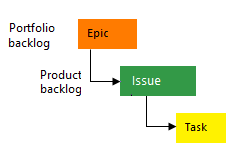
Also as the work gets completed the status gets updated stage by stage from:
- To Do
- Doing
- Done
Here is the image below depicting the same (Image Source: Microsoft.com):
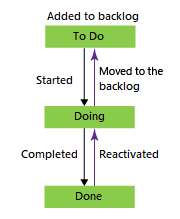
Each time we create or add an issue, task, or epic, it means we are creating a work item. Every work item we create would represent an object. This object is stored in the work item data store. Every item here will have an identifier, assigned to it. These IDs are unique to a particular project.
Designing Microsoft Azure Infrastructure [AZ 305] Cours
If you wish to track significant features or requirements you add epics. Issues on the other hand are used to track user stories, bugs, or other smaller items of work. Likewise, tasks are meant for tracking little amounts of work. The tracker can be used for both hourly and daily tracking.
Now let us take a look at some of the features of Azure Boards.
2. Features Of Azure Boards
Kanban Implementation
It is very easy to implement and use Kanban with Azure Boards. It eases up two important tasks, those are:
- Update the status of issues
- Prioritize Your Backlog of Issues
This means assigning work becomes a lot easier and you can share information better and prioritize your work with drag and drop features provided.
Collaborate using Azure Boards
- The Discussion section lets you collaborate better with the people in your project
- You can create dashboards and track the status and trends of the accomplished work. Get instant alerts for the issues created, changed, or resolved
- You can set notifications to get alerted when an issue is created or changed
Flexibility to work in sprints and to implement Scrum
- It becomes easier to plan sprints with proper assignment
- You can use effort estimates to predict work
- It is possible to assign issues or tasks in bulk
Integrate with GitHub
It is easy to connect to GitHub and in turn, it means:
- You can perform a pull, push and commit requests with ease
- You can link to GitHub commits and pull requests with ease
Let us now move further and see how can we use Azure Boards to carry out some of the features we discussed above.
3. Demo: Getting Started with Azure Boards
Step 1: Start by opening this link in your browser ‘https://aex.dev.azure.com/signup/boards’. You would be re-directed to this page. Click on Continue.
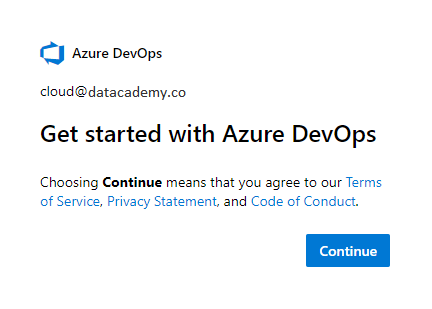
Step 2: Next you would be asked to enter the organization name and the location where you are operating from. Enter those and click on continue.
Step 3: Next step is to create a project. Enter the details below and create a project.
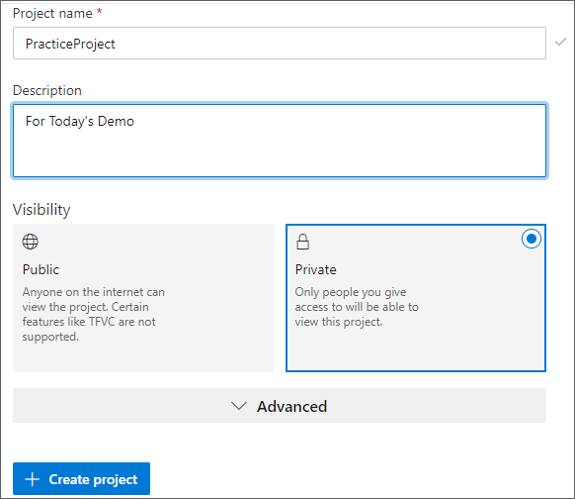
Step 4: You would be re-directed to the following interface, You have four sections. The first one gives you access to all the major tabs of Azure Boards. The second one lets you add items. The third one is for issues and the fourth one lets you manage the project and project members.
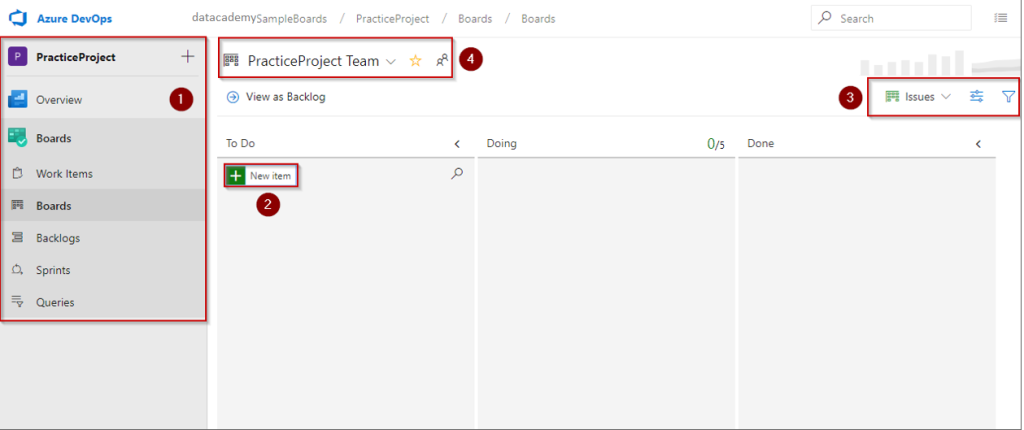
Step 5: Let us create an issue, to do that click on the issues drop-down on top left corner of your screen and select issue.
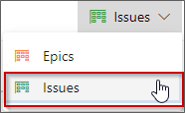
Step 6: Click on Add Item and enter the name of the issue. Once you hit the enter button, the issue tab would appear as below.
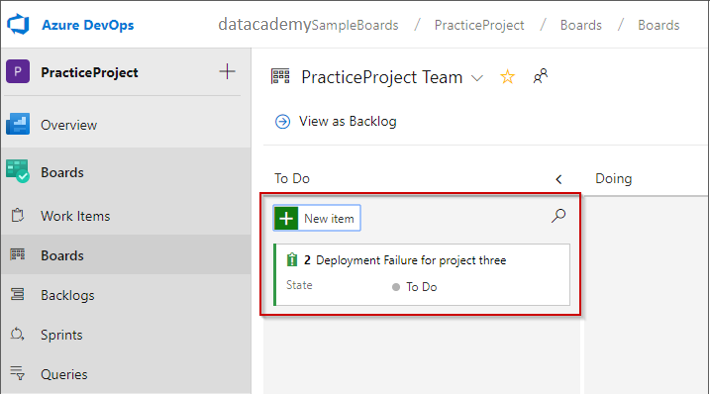
Step 7: We can change the state to Doing and your item would shift under the column named Doing.
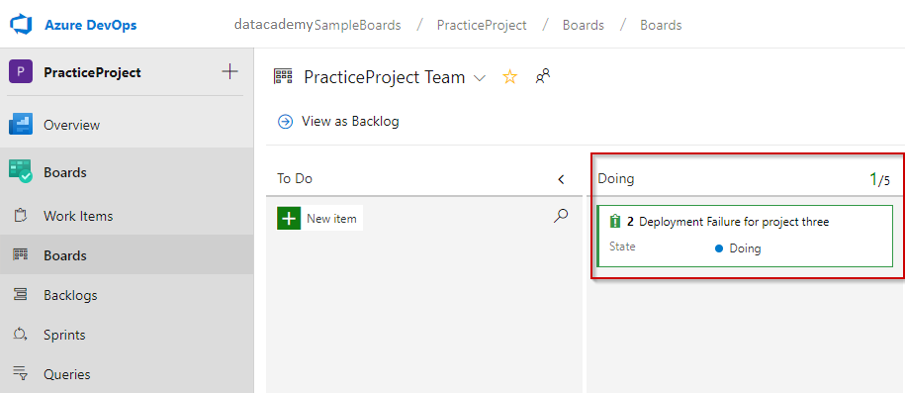
Step 8: You can add tasks to the issue. This bit covers what needs to be done. I have added three tasks and I have crossed one suggesting the task was complete.
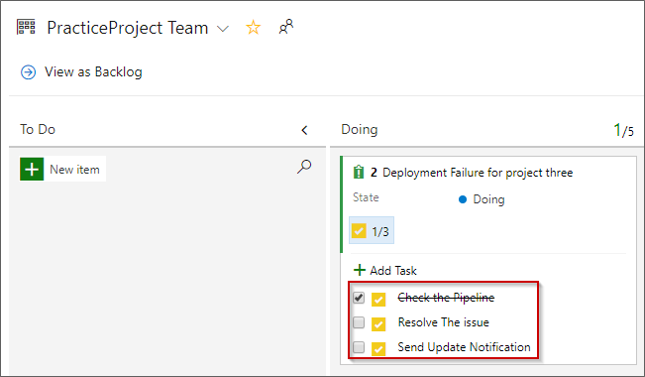
Designing Microsoft Azure Infrastructure [AZ 305] Course
So guys this was about adding a simple issue to your Azure boards. There is a lot that can be done with Azure boards. You are free to explore Azure Boards. Master the principles in Azure and DevOps and work on step-by-step tasks that have significant relevance for the world of business, industry professionals developed Azure DevOps.



