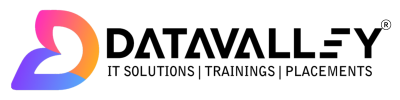AWS QuikSight Interview Questions
1. What is Amazon QuikSight?
Amazon QuickSight is a fast, cloud-powered business intelligence service that makes it easy to build, publish, and share data insights and dashboards. It is designed to be easy to use, so that business users without technical expertise can quickly and easily gain insights from their data.
With Amazon QuickSight, you can connect to a variety of data sources, including Amazon Redshift, Amazon RDS, Amazon S3, and more. You can then use the service’s built-in visualization tools and pre-built dashboards to explore and analyze your data. You can also create custom dashboards and reports, and share them with your colleagues or stakeholders.
Amazon QuickSight is available in three editions: Standard, Enterprise, and Enterprise Plus. Each edition offers different features and capabilities, so you can choose the one that best meets your needs.
2. What are the main benefits of using Amazon QuickSight?
Amazon QuickSight is a fast, cloud-powered business intelligence (BI) service that makes it easy to build and publish interactive dashboards, create and share reports, and analyze data in a variety of ways. Here are some of the main benefits of using Amazon QuickSight:
- Fast and easy data visualization: QuickSight allows you to easily create interactive dashboards and reports using a variety of chart types and visualizations. You can also customize the appearance of your charts and graphs to suit your needs.
- Collaboration and sharing: QuickSight allows you to share your dashboards and reports with other users within your organization, making it easy to collaborate and work together on data analysis projects.
- Scalability: QuickSight is designed to handle large amounts of data, making it suitable for organizations of all sizes. It can scale to handle millions of queries per second, making it suitable for large-scale data analysis projects.
- Integration with other AWS services: QuickSight integrates seamlessly with other Amazon Web Services (AWS) products, such as Amazon Redshift, Amazon RDS, and Amazon S3, making it easy to work with data stored in these services.
- Cost-effective: QuickSight is available on a pay-per-session basis, which means you only pay for the resources you use. This makes it a cost-effective option for organizations looking to analyze and visualize data without making a large upfront investment.
3. Can you tell us about some common use cases for Amazon QuickSight?
Amazon QuickSight is a versatile business intelligence tool that can be used in a wide range of industries and applications. Some common use cases for Amazon QuickSight include:m,mmm
- Financial analysis: QuickSight can be used to analyze financial data, such as sales and revenue trends, costs, and profit margins. It can help organizations to identify patterns and trends in their financial data and make informed decisions about their business.
- Sales and marketing analysis: QuickSight can be used to analyze customer data, such as demographics, purchasing habits, and marketing campaign effectiveness. This can help organizations to understand their customer base and make informed decisions about how to target and engage with their customers.
- Operations and logistics: QuickSight can be used to analyze data from logistics and supply chain operations, such as inventory levels, delivery times, and shipping costs. This can help organizations to optimize their operations and improve efficiency.
- Human resources: QuickSight can be used to analyze data from HR systems, such as employee demographics, performance data, and turnover rates. This can help organizations to identify trends and patterns in their workforce data and make informed decisions about how to manage their employees.
- Healthcare: QuickSight can be used to analyze healthcare data, such as patient records, treatment outcomes, and healthcare costs. This can help healthcare organizations to identify trends and patterns in their data and make informed decisions about how to improve patient care and reduce costs.
4. How can you load data into Amazon QuickSight?
There are several ways to load data into Amazon QuickSight:
- Import data from a file: You can import data from a file stored in Amazon S3, such as a CSV, Excel, or JSON file.
- Connect to a database: You can connect QuickSight to a database, such as Amazon Redshift or Amazon RDS, and import data directly from the database.
- Use a data transfer service: You can use a data transfer service, such as AWS DataSync or AWS Direct Connect, to transfer data from on-premises storage or another cloud provider into Amazon S3. You can then import the data into QuickSight from Amazon S3.
- Use an ETL (extract, transform, load) tool: You can use an ETL tool, such as AWS Glue or AWS Data Pipeline, to extract data from various sources, transform it as needed, and load it into Amazon S3. You can then import the data into QuickSight from Amazon S3.
- Use the QuickSight API: You can use the QuickSight API to programmatically load data into QuickSight from a variety of sources. This is useful if you want to automate the process of loading data into QuickSight or if you need to integrate QuickSight with other systems in your organization.
5. What does SPICE stand for in context with Amazon QuickSight?
SPICE stands for “Super-fast, Parallel, In-memory, Calculation Engine” and is the technology that powers the data visualization and analysis capabilities of Amazon QuickSight. SPICE is designed to quickly and efficiently process and analyze large amounts of data, making it possible to create interactive dashboards and reports with real-time data.
One of the main benefits of SPICE is its in-memory architecture, which allows it to quickly access and process data without the need to read from disk. This makes it much faster than traditional disk-based data analysis systems, which can be slow when working with large amounts of data.
SPICE also uses parallel processing to distribute the workload across multiple servers, which allows it to scale to handle large amounts of data and handle a high volume of queries. This makes it suitable for organizations of all sizes, from small businesses to large enterprises.
6. What are some advantages and disadvantages of using SPICE over other visualization tools?
Here are some advantages of using SPICE over other visualization tools:
- Fast performance: SPICE is designed to quickly and efficiently process and analyze large amounts of data, making it possible to create interactive dashboards and reports with real-time data.
- In-memory architecture: SPICE’s in-memory architecture allows it to quickly access and process data without the need to read from disk, making it much faster than traditional disk-based data analysis systems.
- Scalability: SPICE uses parallel processing to distribute the workload across multiple servers, which allows it to scale to handle large amounts of data and handle a high volume of queries. This makes it suitable for organizations of all sizes.
- Integration with other AWS services: SPICE integrates seamlessly with other Amazon Web Services (AWS) products, such as Amazon Redshift, Amazon RDS, and Amazon S3, making it easy to work with data stored in these services.
- Cost-effective: SPICE is available on a pay-per-session basis, which means you only pay for the resources you use. This makes it a cost-effective option for organizations looking to analyze and visualize data without making a large upfront investment.
Here are some potential disadvantages of using SPICE:
- Limited customization options: SPICE provides a range of chart types and visualizations, but it may not offer as much customization as some other visualization tools.
- Limited data transformation capabilities: SPICE is designed primarily for data visualization and analysis, and it may not offer as many data transformation capabilities as some other ETL (extract, transform, load) tools.
- Dependence on other AWS services: SPICE relies on other AWS services, such as Amazon S3 and Amazon Redshift, to store and process data. This may not be suitable for organizations that want to use a different storage or processing solution.
7. What is a dataset in context with Amazon QuickSight?
In Amazon QuickSight, a dataset is a collection of data that you can use to create dashboards, reports, and charts. A dataset can be created from a variety of sources, such as a file stored in Amazon S3, a database, or a third-party data source.
Once you have created a dataset, you can use QuickSight’s visualizations and analysis tools to explore and analyze the data. You can also create relationships between different datasets to create more complex analyses and visualizations.
You can create multiple datasets within a QuickSight account and share them with other users in your organization. This makes it easy to collaborate on data analysis projects and share insights with others.
8. What’s the difference between a dashboard and an analysis in Amazon QuickSight?
In Amazon QuickSight, a dashboard is a visual representation of data that allows you to quickly and easily understand key trends and patterns. Dashboards typically consist of a series of charts, graphs, and other visualizations that are designed to provide an overview of key metrics and trends.
An analysis is a deeper dive into the data that allows you to explore and analyze specific questions or hypotheses. An analysis typically involves creating charts, graphs, and other visualizations, as well as using features such as filters, drill-downs, and calculations to explore the data in more detail.
Dashboards and analyses are both created using data from datasets in QuickSight, but they serve different purposes. Dashboards are typically used to provide an overview of key metrics and trends, while analyses are used to explore specific questions or hypotheses in more detail.
You can create multiple dashboards and analyses within a QuickSight account and share them with other users in your organization. This makes it easy to collaborate on data analysis projects and share insights with others.
9. What types of visualizations are available in Amazon QuickSight?
Amazon QuickSight offers a wide range of visualization types that you can use to analyze and present your data. Some of the visualization types available in QuickSight include:
- Line charts: Line charts are used to visualize trends over time. They consist of a series of data points connected by lines, and can be used to show trends in data such as sales or revenue over time.
- Column charts: Column charts are used to compare values across different categories. They consist of a series of vertical bars, with the height of each bar representing the value for that category. Column charts can be used to compare values such as sales or revenue across different regions or product lines.
- Pie charts: Pie charts are used to visualize the proportions of a whole. They consist of a circular chart divided into segments, with the size of each segment representing the proportion of the whole that it represents. Pie charts can be used to visualize the distribution of data such as sales or revenue across different categories.
- Bar charts: Bar charts are similar to column charts, but the bars are horizontal rather than vertical. They can be used to compare values across different categories in the same way as column charts.
- Scatter plots: Scatter plots are used to visualize the relationship between two numeric variables. They consist of a series of data points plotted on a graph, with the position of each point representing the value of the two variables for that point. Scatter plots can be used to identify trends and patterns in data such as the relationship between sales and marketing spend.
- Heat maps: Heat maps are used to visualize the intensity of data across a grid. They consist of a matrix of colored cells, with the color of each cell representing the intensity of the data at that location. Heat maps can be used to visualize data such as website traffic or sales by region.
These are just a few examples of the visualization types available in QuickSight. QuickSight also offers a range of customization options, so you can customize the appearance of your charts and graphs to suit your needs.
10. Can you explain what Spark SQL is? How does it relate to Amazon QuickSight?
Apache Spark is an open-source data processing framework that is designed to handle large-scale data processing tasks, such as ETL (extract, transform, load) and machine learning. Spark SQL is a module of Spark that is designed specifically for working with structured data, such as data stored in relational databases or data stored in tables in Apache Hive or Apache Parquet.
Spark SQL provides a number of features for working with structured data, including the ability to execute SQL queries, perform data transformations, and read and write data to and from a variety of data sources.
In the context of Amazon QuickSight, Spark SQL can be used to process and analyze data that is stored in Amazon S3 or other data sources that are accessible from Spark. QuickSight can use Spark SQL to execute queries and perform data transformations on the data, and then use the results to create dashboards, reports, and other visualizations.
QuickSight uses a managed version of Spark called Amazon Elastic MapReduce (EMR) Spark to provide access to the Spark SQL engine. This means that you don’t need to set up and manage your own Spark cluster in order to use Spark SQL with QuickSight.
AWS QuikSight Interview Questions
11. Can you give me examples of BI tools that can be integrated with Amazon QuickSight?
Amazon QuickSight can be integrated with a wide range of business intelligence (BI) tools to allow you to analyze and visualize data from various sources. Here are a few examples of BI tools that can be integrated with QuickSight:
- Tableau: Tableau is a popular BI tool that allows you to create interactive dashboards, reports, and visualizations. You can use Tableau to connect to data stored in QuickSight and analyze and visualize the data using its drag-and-drop interface.
- Microsoft Power BI: Power BI is a cloud-based BI tool that allows you to create interactive dashboards and reports. You can use Power BI to connect to data stored in QuickSight and analyze and visualize the data using its visualizations and analysis tools.
- Looker: Looker is a BI tool that allows you to create interactive dashboards and reports using SQL queries. You can use Looker to connect to data stored in QuickSight and analyze and visualize the data using its SQL-based interface.
- Domo: Domo is a cloud-based BI and data visualization platform that allows you to create interactive dashboards, reports, and visualizations. You can use Domo to connect to data stored in QuickSight and analyze and visualize the data using its visualizations and analysis tools.
These are just a few examples of BI tools that can be integrated with QuickSight. There are many other BI tools that can also be integrated with QuickSight, depending on your specific needs and requirements.
12. Is it possible to connect Amazon QuickSight directly to Snowflake Data Warehouse? If yes, then how?
Yes, it is possible to connect Amazon QuickSight directly to Snowflake Data Warehouse. Here’s how you can do it:
- Ensure that you have the necessary permissions to access Snowflake and to create a data source in QuickSight.
- In Snowflake, create a user that QuickSight can use to connect to your data. You will need to provide the user with the necessary permissions to access the data you want to use in QuickSight.
- In QuickSight, create a new data source by selecting “New data source” from the main menu.
- Select “Snowflake” as the data source type.
- Enter the necessary information to connect to your Snowflake account, including the user name and password that you created in Step 2.
- Select the database and schema that you want to use in QuickSight.
- Test the connection to ensure that QuickSight can connect to your Snowflake account and access the data.
- If the connection is successful, select the tables or views that you want to use in QuickSight, and then create the data source.
Once you have created the data source, you can use QuickSight to analyze and visualize the data from Snowflake. You can create dashboards, reports, and other visualizations using the data, and you can also use QuickSight’s analysis and visualization tools to explore the data in more detail.
13. What are the best practices when creating dashboards in Amazon QuickSight?
Here are a few best practices to follow when creating dashboards in Amazon QuickSight:
- Start with a clear goal: Before you start creating your dashboard, it’s important to know what you want to achieve with it. What information do you want to communicate, and to whom? Having a clear goal in mind will help you to create a dashboard that is focused and effective.
- Keep it simple: Dashboards should be easy to understand and interpret, so try to keep the number of charts and visualizations to a minimum. Use clear and concise labels and avoid using too many colors or styles.
- Use appropriate visualizations: Choose the right visualization type for the data you are displaying. For example, use a line chart to show trends over time and a bar chart to compare values across categories.
- Use filters and drill-downs: Make it easy for users to explore the data by adding filters and drill-downs to your dashboard. This allows users to focus on specific aspects of the data and see more detailed information.
- Use templates: QuickSight provides a range of templates that you can use as a starting point for your dashboard. These templates can help you to create a professional-looking dashboard quickly and easily.
- Test and iterate: Once you have created your dashboard, test it to make sure it is easy to understand and use. Ask for feedback from other users and make any necessary changes to improve the dashboard.
By following these best practices, you can create dashboards in QuickSight that are effective and easy to use, and that help you to communicate insights and information clearly to your audience.
14. What are some limitations of Amazon QuickSight?
Here are a few potential limitations of Amazon QuickSight:
- Data size limitations: QuickSight has a maximum dataset size of 1 TB. This may not be sufficient for organizations with very large data sets.
- Limited customization options: QuickSight provides a range of chart types and visualizations, but it may not offer as much customization as some other visualization tools.
- Limited data transformation capabilities: QuickSight is designed primarily for data visualization and analysis, and it may not offer as many data transformation capabilities as some other ETL (extract, transform, load) tools.
- Dependence on other AWS services: QuickSight relies on other AWS services, such as Amazon S3 and Amazon Redshift, to store and process data. This may not be suitable for organizations that want to use a different storage or processing solution.
- Cost: QuickSight is available on a pay-per-session basis, which means you pay for the resources you use. This can be cost-effective for organizations with moderate data analysis needs, but it may not be suitable for organizations with very large or complex data sets.
These are just a few examples of the potential limitations of QuickSight. It is always a good idea to carefully evaluate the capabilities of any BI tool before making a decision to ensure that it meets your specific needs and requirements.
15. When working with large datasets, what should I do to prevent performance issues while loading data into Amazon QuickSight?
Here are a few tips to help you avoid performance issues when loading large datasets into Amazon QuickSight:
- Use a data transfer service: You can use a data transfer service, such as AWS DataSync or AWS Direct Connect, to transfer data from on-premises storage or another cloud provider into Amazon S3. You can then import the data into QuickSight from Amazon S3.
- Use an ETL (extract, transform, load) tool: You can use an ETL tool, such as AWS Glue or AWS Data Pipeline, to extract data from various sources, transform it as needed, and load it into Amazon S3. You can then import the data into QuickSight from Amazon S3.
- Use the QuickSight API: You can use the QuickSight API to programmatically load data into QuickSight from a variety of sources. This is useful if you want to automate the process of loading data into QuickSight or if you need to integrate QuickSight with other systems in your organization.
- Use appropriate data types: Make sure that you are using appropriate data types for your columns. For example, use integers rather than strings for numeric data, and use timestamps rather than strings for date and time data.
- Use compressed data formats: Consider using compressed data formats, such as GZIP or Snappy, to reduce the size of your data files. This can help to reduce the time it takes to load data into QuickSight.
By following these tips, you can help to ensure that your data loads smoothly and efficiently into QuickSight, even for large datasets.
16. Can you tell us more about the new features introduced in the latest version of Amazon QuickSight?
The latest version of Amazon QuickSight introduces several new features, including support for multiple languages, the ability to connect to more data sources, and new visualization options. Additionally, the new version includes a number of performance improvements and bug fixes.
17. Why would anyone need to use Amazon QuickSight instead of Tableau or PowerBI?
Amazon QuickSight is a cloud-based business intelligence service that offers a number of advantages over traditional desktop-based solutions like Tableau or PowerBI. First, QuickSight is much cheaper to set up and maintain since it doesn’t require any expensive hardware or software licenses. Second, QuickSight is much easier to use and can be up and running in minutes, whereas Tableau and PowerBI can take hours or even days to get set up. Finally, QuickSight offers a number of features that are simply not available in other business intelligence solutions, such as the ability to easily connect to data sources in the cloud, the ability to perform ad-hoc analysis, and the ability to share data and insights with others in the organization.
18. What is Super-Fast Parallel In-Memory Calculation Engine (SPICE) in context with Amazon QuickSight?
Super-Fast Parallel In-Memory Calculation Engine (SPICE) is the in-memory data engine used by Amazon QuickSight to store, process, and analyze data. SPICE is designed to quickly and efficiently process and analyze large amounts of data, making it possible to create interactive dashboards and reports with real-time data.
SPICE has an in-memory architecture, which means that it stores data in memory rather than on disk. This allows it to quickly access and process data without the need to read from disk, making it much faster than traditional disk-based data analysis systems. SPICE also uses parallel processing to distribute the workload across multiple servers, which allows it to scale to handle large amounts of data and handle a high volume of queries.
You can use SPICE to import data from a variety of sources, including Amazon S3, Amazon Redshift, and other databases, and then use QuickSight’s visualizations and analysis tools to explore and analyze the data. SPICE is available on a pay-per-session basis, which means you only pay for the resources you use.
Overall, SPICE is a key component of Amazon QuickSight that allows users to quickly and efficiently analyze and visualize large amounts of data in real time.
19. What steps are involved in connecting Amazon QuickSight to an external database?
Here are the steps involved in connecting Amazon QuickSight to an external database:
- Ensure that you have the necessary permissions to access the database and to create a data source in QuickSight.
- In the external database, create a user that QuickSight can use to connect to the database. You will need to provide the user with the necessary permissions to access the data you want to use in QuickSight.
- In QuickSight, create a new data source by selecting “New data source” from the main menu.
- Select “RDS, Redshift, or Aurora” as the data source type, depending on the type of database you are using.
- Enter the necessary information to connect to your database, including the user name and password that you created in Step 2.
- Test the connection to ensure that QuickSight can connect to the database and access the data.
- If the connection is successful, select the tables or views that you want to use in QuickSight, and then create the data source.
Once you have created the data source, you can use QuickSight to analyze and visualize the data from the external database. You can create dashboards, reports, and other visualizations using the data, and you can also use QuickSight’s analysis and visualization tools to explore the data in more detail.
20. How many levels of drill down are supported by Amazon QuickSight?
Amazon QuickSight supports multiple levels of drill-down, allowing you to explore and analyze your data in more detail.
A drill-down is a feature that allows you to select a specific data point or category in a chart or visualization and see more detailed information about that point or category. For example, you might select a specific region in a map visualization and drill down to see data for individual cities within that region.
QuickSight supports multiple levels of drill-down, so you can continue to drill down into your data to see more and more detailed information. You can customize the drill-down hierarchy and specify which fields or dimensions you want to drill down on. You can also specify the order in which the drill-down levels are displayed, and you can use filters to focus on specific aspects of the data.
Overall, the number of levels of drill-down that you can use in QuickSight is limited only by the structure of your data and the complexity of your analysis. QuickSight’s drill-down feature is a powerful tool that allows you to explore and analyze your data in great detail, uncovering insights and trends that might not be apparent at a higher level of aggregation.