AWS Migration
Irrespective of the business, organizations always experience competition. Hence staying updated with the market needs, becomes a must, and ‘time’ becomes an integral constituent. What if there was a way businesses could focus on their business goals and outsource their maintenance and monitoring tasks somewhere else? Would that help save time & meet the market needs with more efficiency? Migrating to the cloud lets you do exactly the same. This AWS Migration article would walk you through all the necessary pointers that you need to consider before you plan to migrate to Cloud. Learn all about the Amazon Web Services with the AWS Online Training.
For starters, let me define Migration for you:
‘Moving your data from an on-premise data center to Cloud is called Migration’.
Let’s begin by understanding the need for Migration.
Need for Migration
Business is no easy task when it comes to handling situations like security, scaling up or down, etc. Let’s look at a few scenarios where AWS Migration could be a better resort.
- Your project has started receiving a high volume of traffic overnight
- Your clients want fast application implementation and deployment
- It’s becoming expensive to manage the growing database needs
- You are cautious about the mishap of the data center going down
If you Migrate to Cloud then the problems mentioned above will get handled automatically. Let’s move further and understand what is Migration.
What is Migration?
Migrating your project means moving your data from the on-premise data center to the cloud. FYI we are not referring to clouds in the sky. In this case, the cloud is the virtualization used over a data center to make the functionalities more flexible. Many companies like GoDaddy, Expedia, etc., have recently moved their business to the cloud.
Having defined Migration, let me tell you where, how, and who is going to help you migrate your data. The implementation is provided by Amazon Web Services (AWS). So, let’s find out what AWS is.?
What is AWS?
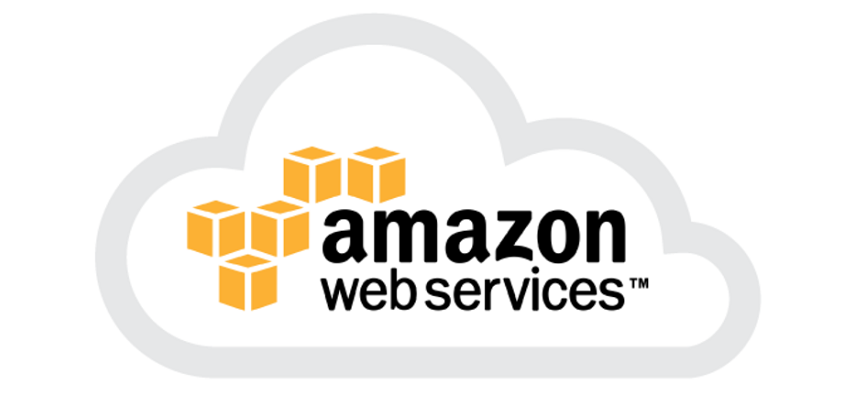
Amazon Web Services (AWS) is a subsidiary of Amazon.com which provides on-demand cloud services. AWS made a debut in 2006 with a few services. Then, in 2012 launched the AWS Marketplace that accommodated a vast range of services provided by AWS.
Again, Migration is a big task and AWS facilitates Migration in phases. So, let me walk you through the different phases of Data Migration.
Phases of AWS Migration
Data Migration seems an easy process because, in layman’s terms, it means moving your data from one location to the other. However, it is more complex as the process involves different phases. Let me now talk about the various phases of Migration:

Phase 1: Discovery – Apps which can be moved to Cloud?
There are times you need not be required to move your entire business to the cloud. This is where segregation is important. You need to identify the applications which can be Migrated and which cannot. This is what the first phase is all about. Now, let’s go to Phase 2 i.e. choosing the method for AWS Migration.
Phase 2: Assessment – Choosing Your Migration Method
Depending on the data, AWS provides different ways to Migrate your application e.g. AWS Snowball, AWS Snowmobile, AWS Direct Connect, etc. Once you have chosen an appropriate way to move your data, also look for the resources you’ll need for it. Let’s now explore the different ways of storing data on AWS Cloud in Phase 3.
Phase 3: Proof of Concept (POC) for AWS Storage
Once you know how and what you are migrating, next, you have to figure out how and where you will store it. The entire motive for moving to AWS is to minimize expenses. In this phase, you’ll test your workload and understand AWS Storage Service, its benefits, limitations, and the necessary security controls.
Phase 4: Application Migration to AWS
Now that you have all the prerequisites like the blueprint, Migration tools, list of assignments, backups, and synchronization with your on-premises data repositories. You can finally migrate your project to AWS Cloud. Once you have Migrated your project to the cloud, reliability, and durability are the added benefits you get. Let’s see the changes AWS brings to your architecture in Phase 5.
Phase 5: Enterprise Cloud Operations
At this point, you’ve already migrated to AWS, and AWS will bring updates that you’ll need to incorporate in your existing architecture. Hence, you must ensure that you have a 24×7 support team keeping track of system maintenance and upgrades after the Migration.
So, this was about the different phases of AWS Migration and how to implement it. Let’s explore the strategies for AWS Migration.
Application Migration Strategies ‘The 6 R’s’
The complexity of migrating existing applications varies, depending on the architecture, Amazon came up with different strategies which they commonly termed as 6 R’s. Let’s look into each of them:
- Rehost:- You have your application ready and working then you can simply Rehost it on AWS. Also referred to as “Lift and Shift”. You lift your services and applications from your hosting environment and shift them to the cloud using a third-party exporting tool.
- Replatform:- You have an outdated version of your application running on your hosting environment so you have to modify your application and then Rehost it. Replatform is a modification of “Lift and Shift”. It involves optimizing the cloud architecture to achieve the benefits without changing the core architecture of the application.
- Repurchase:- There would be certain applications that won’t be compatible with the new architecture. In that case, you need to purchase a new application for the new architecture. AWS Marketplace provides a wide range of services that too including a “Pay as you Use” model. Repurchase is also referred to as “drop and shop” where you upgrade, ease the implementation and accept the new architecture and make changes to the existing model.
- Refactor:- You want to add up new features, and scale up the limits of the existing business model and performance that are difficult with the existing environment. You reconsider your needs, though the solution is a bit expensive. Improving business by moving to a service-oriented architecture (SOA) will benefit your business in the longer run.
- Retire:- After AWS Migration you can differentiate between useful and useless resources. Hence, you cut off all the resources that are no longer useful to the business and build a strategy around the new resources. This will cut down the extra cost. With lesser things to worry about, now you can focus on maintaining the resources used by the new business model.
- Retain:- As you know, the sections of your project you need to migrate. You can simply use any of the above-mentioned strategies. Then, build a strategy to retain those applications, which, according to your business model are yet not ready to be migrated to the cloud or the applications that were upgraded recently.
We saw the different strategies, together known as the 6 R’s, one should choose wisely while AWS Migration. Now let’s see the bigger picture that lies after implementing AWS Migration.
Benefits Of AWS Migration
AWS Migration gives your organization limitless benefits. Let’s look into the major ones in brief.
- Elasticity:- Adding and Removing capacity whenever it is needed is the greatest benefit of elasticity.
- Disaster Recovery:- With a 99.95% guaranteed uptime, businesses can be confident knowing that their data will always be available.
- Enhanced Cost Management:- The IaaS platform provides two major benefits. First, an IaaS such as Amazon Web Services is available as a monthly service. Secondly, it eliminates the need to continue to purchase and maintain physical hardware.
These were the benefits of AWS Migration. Let’s jump into the services offered by AWS to ease the process of Migration.
Services For AWS Migration
Out of the many tools provided by Amazon to automate data migration, I’ll be talking about the more commonly used ones.
AWS Migration hub: AWS provides a single location for tracking the Migration process. Migration Hub gives you the freedom to choose the Migration partner and tools that fit your needs.

AWS Server Migration service (SMS): AWS SMS is an agentless service that helps migrate loads of on-premise workload to AWS easier and faster. It allows you to automate Migration and track replication of the Server. It makes coordinating with your large-scale-server Migration easy.
Amazon S3 transfer acceleration: This makes the transfer of files over a long range to the AWS S3 bucket faster and more secure.

AWS Snowball: It is a petabyte-scale data transfer solution that uses secure devices to transfer a large amount of data in and out of AWS.

AWS Snowmobile: It is an exabyte-scale data transfer solution to move an extremely large amount of data to AWS. Snowmobile makes the transfer of massive volumes of data easier.

Amazon Kinesis Firehose: It is the easiest out of all the methods. It can capture and automatically load
streaming data into Amazon S3. You can analyze real-time data to get timely insights into Migration.
Now that you know everything about AWS, and AWS Migration, let me show you a use case where you will be migrating a Virtual OS from my local machine to AWS Cloud.

Demo: Implementing Migration using the Import/ Export method
You will be migrating an on-premise Virtual OS running on VMWare to AWS using the Import/Export (AWS Direct Connect) method.
Pre-requisite
- VMware Workstation installed on your Local Machine
- Running AWS Account
- Created IAM User On AWS
- AWS CLI Configured On Your Local Machine
- Created S3 Bucket on AWS
1. Create a .vmdk export file for Ubuntu 14.04.

2. Download & configure AWS CLI.

3. Create an IAM User.

Now click on “Add User”.
Next, select a unique User name.

Now give Administrator access.
next click as shown
Click on Create User.
4. Create an S3 bucket and add file(image file of the OS).
Select a unique Username.
Review and Create Bucket.
Add the exported .vmdk file.
Click on Upload.
Wait till the image reflects on the list.
5. You can upload the file using AWS CLI also.

6. Once the file is uploaded, create an AMI for the imported image file.

Your image is now available as an AMI.

7. You can run the AMI created in two ways:-
7 (a). Using CMDER :
Copy the connection string and paste it to the CMDER Console, it will take a few minutes to connect and then will open your Ubuntu 14.04.
7 (b). Using Putty :
Configure the .pem file to your Putty and provide the username and the connection string. It will show initializing and a few minutes later you will land on Ubuntu 14.04.
In this way, we have successfully migrated a virtual OS on AWS.




