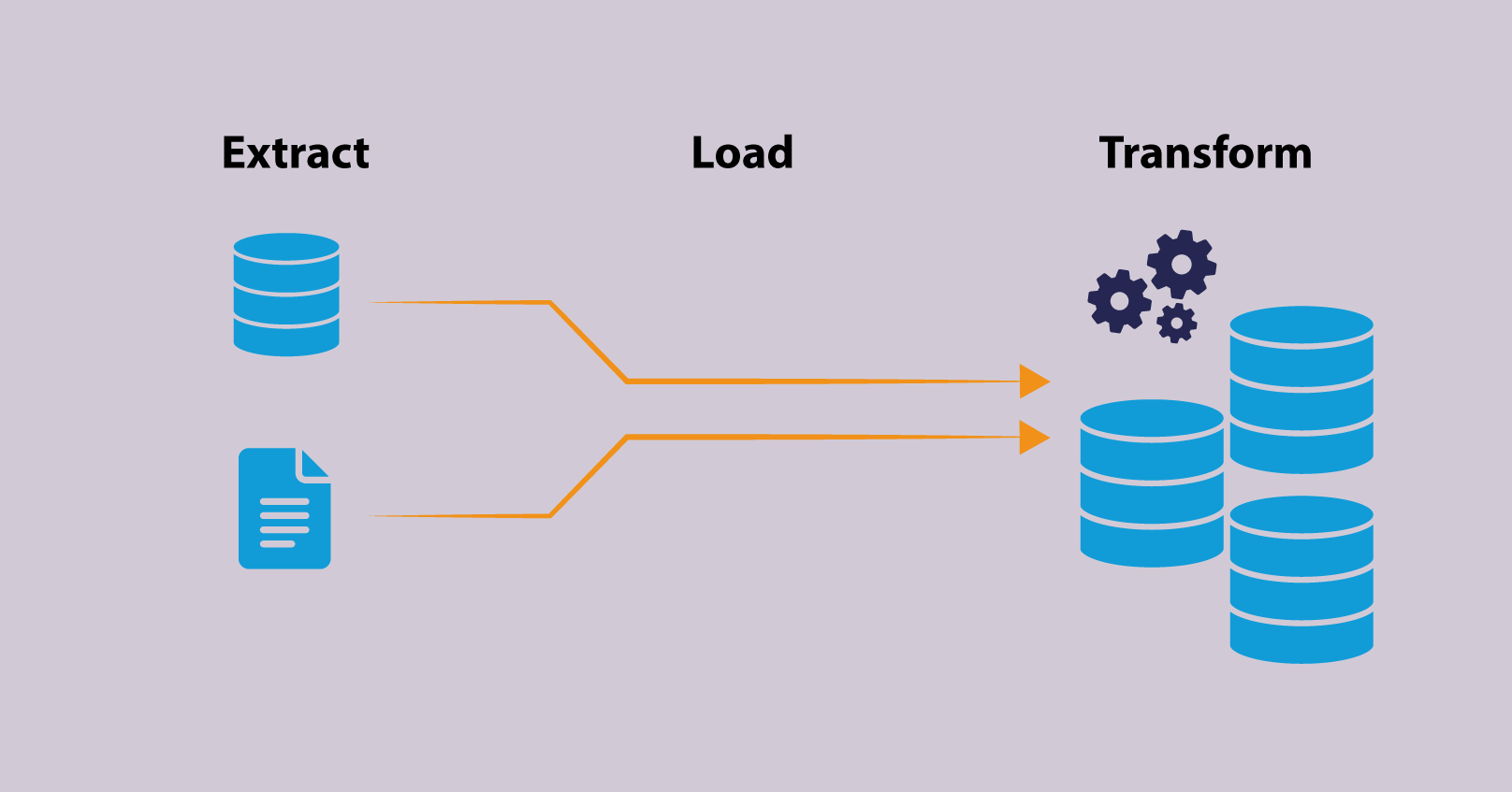Need to Know About MongoDB Client
MongoDB is a popular relational database management system that was introduced in 2009. It is widely used in the industry because of its versatility and wide range of features. Unlike older systems like MySQL, MongoDB eliminates the need to create a database and define data types every time a new project is started.
Agenda of the MongoDB client article:
- Prerequisites for MongoDB Client
- Creating the project on Maven
- Adding your very first JSON rest service
- Configuring the MongoDB database
- Running the configured MongoDB database
- Making the front end
- Simplifying the MongoDB client using BSON codec
But to achieve the maximum functionality out of MongoDB, one needs to be familiar with the MongoDB client and in this article, we will discuss just that.
Prerequisites for MongoDB Client
The following are the prerequisites for installing MongoDB Client:
- MongoDB Server: The MongoDB client requires a running MongoDB server to connect to. You can install and set up MongoDB server on your local machine or on a remote server.
- MongoDB Client: You need to install the MongoDB client on your local machine. The client is available for different operating systems, including Windows, Linux, and macOS.
- Access Credentials: You need to have the necessary access credentials to connect to the MongoDB server. This includes a username and password with the appropriate permissions to access the required databases and collections.
- Network Access: You need to ensure that the network settings allow you to connect to the MongoDB server. This includes firewall settings and network configurations.
By ensuring that you have the above prerequisites in place, you can use the MongoDB client to connect to the MongoDB server and perform various database operations.
In order to get started with this project, follow the steps outlined below.
Creating the project on Maven
Here are the steps to create a project using Apache Maven:
- Install Maven: If you don’t already have Maven installed on your machine, download and install it.
- Open a terminal or command prompt: You will be using the command line to create your Maven project.
- Navigate to the directory where you want to create the project: Use the
cdcommand to move to the desired directory. - Run the
mvn archetype:generatecommand: This will start the Maven project creation process. Maven will prompt you to select an archetype, which is a pre-defined project template. You can choose an archetype that best matches your project needs. - Enter the project details: Maven will prompt you to enter various project details, such as the group ID, artifact ID, and version number. Enter these details as appropriate for your project.
- Review and confirm the project settings: Maven will display a summary of the project settings. Review these settings to ensure they are correct, and confirm that you want to create the project.
- Wait for Maven to create the project: Maven will download any necessary dependencies and create the project files and directories.
When you run the above command, the IDE will import the JSON-B, MongoDb as well as RESTEasy/JAX-RS clients onto your system.
Adding your very first JSON rest service
Here’s a step-by-step process to add your first JSON REST service in a Java Maven project:
- Create a REST Controller class: Create a new Java class annotated with @RestController. This class will handle incoming HTTP requests and return the response.
- Define a REST endpoint: Use the @RequestMapping annotation to define a REST endpoint. You can specify the HTTP method (GET, POST, PUT, DELETE, etc.) and the URL path for the endpoint.
- Add a method to handle the request: Add a method to the REST Controller class that will handle the incoming request. This method should be annotated with the @RequestMappingannotation and should have the same URL path as the REST endpoint. The method should return an object that will be serialized to JSON and returned as the response.
Example:
@RestController
public class MyRestController {
@GetMapping("/hello")
public ResponseEntity<String> hello() {
return new ResponseEntity<>("Hello World!", HttpStatus.OK);
}
}
4. Test the REST service: You can test the REST service by sending an HTTP GET request to the endpoint URL. You can use a tool like Postman or curl to make the request.
5. Deploy the application: Finally, you can deploy the application to a web server like Tomcat or Jetty and access the REST service using the endpoint URL.
Note: This is just a basic example of adding a REST service. There are many other configurations and optimizations that can be made to improve the functionality and performance of your REST service.
Configuring the mongoDb database
Here are the steps to configure a MongoDB database:
Here are the general steps to run a configured MongoDB database:
- Open a terminal or command prompt: You will use the command line to start the MongoDB database.
- Navigate to the MongoDB installation directory: Use the
cdcommand to move to the directory where MongoDB is installed. - Start the MongoDB daemon: Run the
mongodcommand to start the MongoDB daemon. This will start the database server in the background and listen for incoming connections. - Verify that the database is running: You can verify that the database is running by checking the console output for messages that indicate that the server is listening on a specific port.
- Connect to the database: You can connect to the MongoDB database using the
mongocommand. This will open the MongoDB shell, where you can run commands to interact with the database. - Run database operations: Once you are connected to the MongoDB database, you can run various database operations, such as creating a new database or collection, inserting or retrieving data, and updating or deleting data.
- Stop the MongoDB daemon: To stop the MongoDB daemon, press
Ctrl+Cin the terminal window where it is running. This will stop the database server and close any open connections.
By following these steps, you can run a configured MongoDB database and perform various database operations using the MongoDB shell.
Note: These are just the basic steps to configure a MongoDB database. There are many other advanced configurations and optimizations that can be made to improve the functionality and performance of your MongoDB database.
Running the configured MongoDB database
The next step is to run the MongoDB database we just created. In order to do this, make use of the code below.
To run a MongoDB database, you need to have MongoDB installed on your system. You can check if you have MongoDB installed by running the following command in your terminal:
mongod
If MongoDB is installed, you should see the following output:
... waiting for connections on port 27017
This means that MongoDB is running and listening for connections on the default port (27017).
If you see an error message saying that MongoDB is not installed, you can install it following the instructions on the official MongoDB website: https://docs.mongodb.com/manual/installation/
Once you have MongoDB installed, you can run the MongoDB server by executing the following command:
mongod
This will start the MongoDB server in the foreground. To start the server in the background, you can use the following command:
mongod &
You can now connect to your MongoDB server using a MongoDB client, such as the mongo shell. To connect, run the following command:
mongo
This will open a MongoDB shell and you can start interacting with your database.
Making the front end
To make the front end of a web application, you can use HTML, CSS, and JavaScript. Here’s a basic example of what the front end of a web application could look like:
<!DOCTYPE html> <html> <head> <title>My Web Application</title> </head> <body> <header> <h1>Welcome to My Web Application</h1> <nav> <ul> <li><a href="#">Home</a></li> <li><a href="#">About Us</a></li> <li><a href="#">Contact Us</a></li> </ul> </nav> </header> <main> <h2>Latest News</h2> <p>Lorem ipsum dolor sit amet, consectetur adipiscing elit, sed do eiusmod tempor incididunt ut labore et dolore magna aliqua.</p> <p>Ut enim ad minim veniam, quis nostrud exercitation ullamco laboris nisi ut aliquip ex ea commodo consequat.</p> </main> <footer> <p>© 2023 My Web Application</p> </footer> </body> </html>
This example includes a header with a logo and navigation links, a main content area with the latest news, and a footer with copyright information. Of course, the actual design and content of a web application’s front end will depend on its specific requirements and goals, but this example gives you an idea of the basic structure and layout of a typical web page.
To make the front end of a web application, you’ll need to have a good understanding of HTML, CSS, and JavaScript. You may also want to use a front-end framework, such as React or Angular, to help you build a more complex and scalable front end.
In the above example, we are making use of a reactive mongoDb client to facilitate the formation of the front end.
Simplifying the mongoDb client using BSON codec
BSON (Binary JSON) is a binary serialization format used by MongoDB to store documents in a compact and efficient way. By using the BSON codec in your MongoDB client, you can simplify the process of encoding and decoding documents, as the codec takes care of the low-level details of converting documents to and from binary data.
Here’s an example of how you can use the BSON codec in your MongoDB client:
import org.bson.Document;
import org.bson.codecs.configuration.CodecRegistry;
import org.bson.codecs.pojo.PojoCodecProvider;
import com.mongodb.MongoClient;
import com.mongodb.MongoClientURI;
import com.mongodb.client.MongoCollection;
import com.mongodb.client.MongoDatabase;
public class MongoDBExample {
public static void main(String[] args) {
MongoClientURI uri = new MongoClientURI("mongodb://localhost:27017/mydb");
MongoClient client = new MongoClient(uri);
// Create a codec registry with the PojoCodecProvider
CodecRegistry pojoCodecRegistry = org.bson.codecs.configuration.CodecRegistries.fromProviders(
PojoCodecProvider.builder().automatic(true).build()
);
// Get the database and collection
MongoDatabase database = client.getDatabase("mydb").withCodecRegistry(pojoCodecRegistry);
MongoCollection<Person> collection = database.getCollection("people", Person.class);
// Insert a document using the BSON codec
Person person = new Person("John", "Doe", 30);
collection.insertOne(person);
// Find a document using the BSON codec
Document query = new Document("firstName", "John");
Person foundPerson = collection.find(query).first();
System.out.println(foundPerson.toString());
// Close the client
client.close();
}
}
// Define a POJO class for the person object
public class Person {
private String firstName;
private String lastName;
private int age;
public Person(String firstName, String lastName, int age) {
this.firstName = firstName;
this.lastName = lastName;
this.age = age;
}
// Getters and setters
public String getFirstName() { return firstName; }
public void setFirstName(String firstName) { this.firstName = firstName; }
public String getLastName() { return lastName; }
public void setLastName(String lastName) { this.lastName = lastName; }
public int getAge() { return age; }
public void setAge(int age) { this.age = age; }
// Override toString() for easy printing
@Override
public String toString() {
return "Person{" +
"firstName='" + firstName + '\'' +
", lastName='" + lastName + '\'' +
", age=" + age +
'}';
}
}
collection = db["test_collection"]
# Use the BSON codec options
codec_options = CodecOptions(document_class=dict)
# Insert a document into the collection
document = {"name": "John Doe", "age": 35}
result = collection.insert_one(document, codec_options=codec_options)
# Find the document
find_result = collection.find_one({"name": "John Doe"}, codec_options=codec_options)
# Print the resultprin
In this example, we create a codec registry with the PojoCodecProvider and use it to get a database and collection. We define a POJO class for the person object and use it to insert and find documents using the BSON codec. Finally, we close the client. Of course, the specifics of your implementation may vary depending on your specific use case, but this example gives you an idea of how you can use the BSON codec in your MongoDB client.
By using the BSON codec, you can simplify your MongoDB client code and make it easier to work with MongoDB documents.
CONCLUSION
MongoDB is a popular, open-source NoSQL database management system. It is known for its scalability, flexible data model, and high performance. MongoDB stores data as documents, which are similar to JSON objects, and allows for easy and flexible manipulation of data. This makes MongoDB a popular choice for modern web applications and real-time data-intensive applications.
Some of the key features of MongoDB include:
- Document-based data model: MongoDB stores data as documents, which are similar to JSON objects, making it easy to work with complex data structures.
- Scalability: MongoDB is designed to scale horizontally across multiple servers, making it easy to handle increasing amounts of data and user traffic.
- High performance: MongoDB uses an index-based approach to search and retrieve data, resulting in fast and efficient performance.
- Rich query language: MongoDB provides a rich query language that allows you to filter, sort, and manipulate data in a flexible and efficient way.
- Easy to use: MongoDB provides a user-friendly and intuitive interface for working with data, making it easy for developers to get started with the database.
In conclusion, MongoDB is a powerful and flexible NoSQL database management system that is well-suited for modern web applications and real-time data-intensive applications. Its document-based data model, scalability, high performance, rich query language, and ease of use make it a popular choice for many organizations.