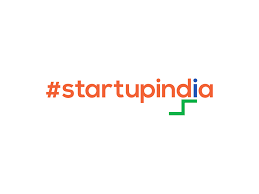Upskill Your Career
Build the skills that matter most to your career ambitions—accessible anytime, tailored to your pace, and focused on your future.

Skill-Up For Business
Elevate your team’s skills through expert mentorship and hands-on learning—driving growth and real-world impact for your organization.

1-to-1 Live Mentorship
Designed just for you. Learn faster, sharpen your skills, and take your career to the next level.
Explore Our Top Programs
Showing 0 of 0 courses for "Most Popular"
No courses found for "Most Popular"
Try selecting a different category
Datavalley Speciality
Core features of our organization
Student Offerings
IEEE projects, APSHE internships, and hands-on training with bootcamps, hackathons, and professional documentation support.
Faculty Offerings
Professional development with API enhancement, journal publications, and access to emerging technology programs and workshops.
Management Offerings
Contribution programs for NAAC, NBA, and NIRF, IIC programs, and placement support.
Events
Explore our latest events, workshops, and webinars. Join us to connect, learn, and grow with industry experts and peers.
Had a great learning experience with the Data Analytics training at DATAVALLEY — concepts were taught clearly with real-world examples.